Tech
What is Google Partner Setup App on Android
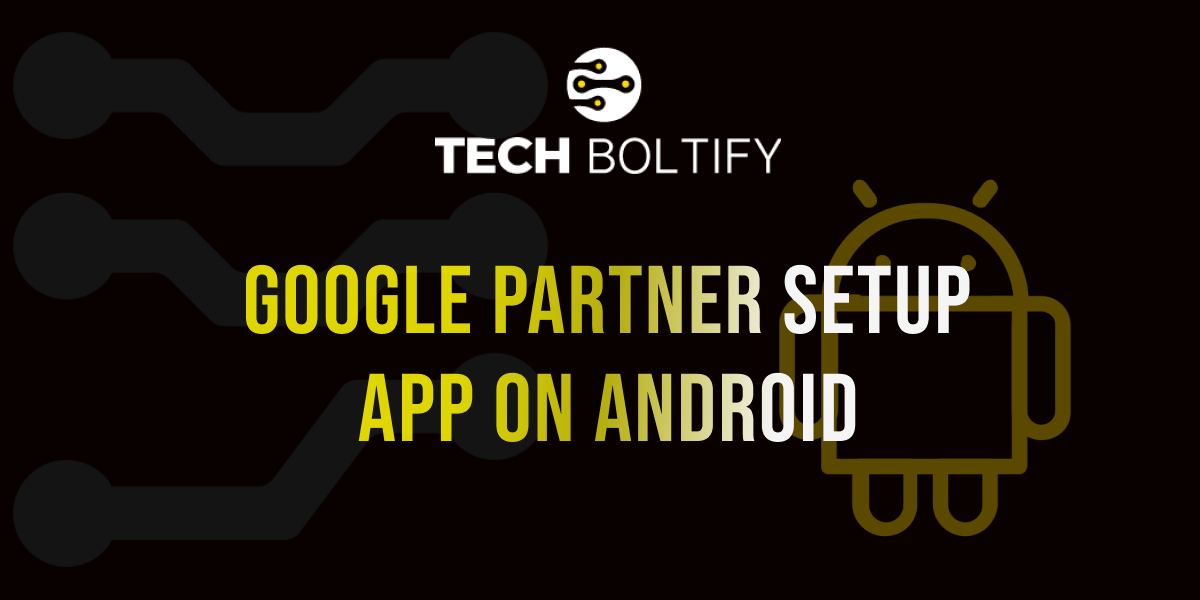
What is Google Partner Setup App on Android – How to Fix it
Have you heard of the Google Partner Setup App? It’s a valuable tool developed by Google to aid Android users in resolving various issues.
From troubleshooting to managing preferences, the Google Partner Setup is designed to address technical problems within Android devices effectively.
Excitingly, Google is preparing to release a new update for the Google Partner Setup through the Play Store.
This update is anticipated to reach billions of Android devices, including those running versions as far back as Android Oreo. So, what does this update entail, and how will it impact Android devices? Let’s delve into the details.
What is Google Partner Setup App
Have you heard of the Google Partner Setup ? It’s a valuable tool developed by Google to aid Android users in resolving various issues. From troubleshooting to managing preferences, the Google Partner Setup is designed to address technical problems within Android devices effectively.
Excitingly, Google is preparing to release a new update for the Google Partner Setup through the Play Store. This update is anticipated to reach billions of Android devices, including those running versions as far back as Android Oreo. So, what does this update entail, and how will it impact Android devices? Let’s discuss the details.
Important Link: How To Apply Update From ADB – Complete Guide
Introducing the Latest Update for Google Partner Setup App
Google has unveiled an exciting new update for the Google Partner Setup. With this update, users will no longer need to rely on system updates to keep the Google Partner Setup current. Instead, updates can now be conveniently obtained directly from the Play Store.
This significant change means that Android app developers and users alike can seamlessly implement new updates as soon as Google releases them for the Google Partner Setup.
Consequently, this streamlined process will facilitate efficient bug fixes, resolution of technical glitches, and overall enhancements to ensure consistent device performance.
Google Partner Setup App on my Phone
Some Android users perceive the pre-installed Google Partner Setup as bloatware due to a lack of clear information from Google. Concerns arise as the app seemingly has permissions over various other applications, raising questions about its access to personal data.
Furthermore, there are apprehensions regarding the app’s data collection practices, aimed at tailoring ads from partners based on user interactions with Google product apps. Reports also indicate that the app utilizes network data, drains battery, and may lead to device slowdowns post-updates, often reactivating automatically.
However, it’s important to note that not all of these concerns hold true. Google typically offers comprehensive information about its services, including the Google Partner Setup App. This application serves as a valuable tool, enhancing user experience by optimizing the performance of apps like YouTube, Studio, and Chrome.
Moreover, contrary to some claims, the app doesn’t noticeably slow down devices or compromise user information. The primary issue users may encounter is increased battery consumption with prolonged usage.
In such cases, users have the option to disable the app to mitigate battery drain and data usage concerns. It’s worth noting that while force stopping or disabling the app is temporary, it may reactivate automatically.
What is com.google.android.partnersetup on Android
As previously stated, com.google.android.partnersetup represents a system application, commonly referred to as the partner setup app. This package is integral to executing tasks directed by Google, ensuring seamless functionality and performance across various functions within the app.
Installing and Uninstalling Google Android Partner Setup
Installation
For the latest versions of Android, Google Android Partner Setup typically comes pre-installed, eliminating the need for manual installation. However, if it’s not available on your device, you can download it from a reputable source and enable it in the device settings after installation.
How to Disable Google Partner Setup – Can I Uninstall Google Partner Setup
If you deem Google Android Partner Setup unreliable or wish to remove it from your device, there are several methods to do so. You can navigate to the Play Store, locate the app, and select the option to uninstall it.
Alternatively, you can uninstall it through methods such as rooting your mobile device or utilizing ADB debugging. However, it’s important to note that outright uninstallation is not recommended. Instead, consider temporarily disabling or force stopping the app if it’s causing issues.
Conclusion
Google Partner Setup for Android has been offering its services for the past decade. Recently, it has been officially released on the App Store, allowing users with OS 8 and above versions to download it. Operating discreetly in the background, it silently provides its services. However, users may encounter the occasional issue where they receive a message stating “Unfortunately, Google Partner Setup Has Stopped.” To resolve such issues, simply reboot your Android device.
FAQs
What is Google Partner Setup on Android?
Google Partner Setup is an Android application developed by Google to seamlessly integrate various Google apps such as YouTube, Chrome, Studio, Gmail, Drive, Calendar, and more.
Is Google Partner Setup Virus or Safe?
Google Partner Setup is entirely safe for your device. As a Google-developed application, it operates in the background to ensure an optimal user experience. It is not a virus but rather a secure app aimed at enhancing device functionality. Instead of attempting to remove it from your device, it’s advisable to update it regularly from the Google Play Store to maximize its functionality.
Is Google Partner App Setup Linked with GMS?
Yes, Google Partner Setup is linked with Google Mobile Services (GMS), which provides popular apps and cloud-based services to Android users. This app plays a significant role in enhancing the performance and functionality of GMS services. It is officially available on the Play Store, allowing users to download and keep it updated for continued efficiency.
What is Google Partner Setup, and how does it differ from standard setups?
Google Partner Setup is a collaborative initiative aimed at enhancing Android setups with advanced features and optimizations. It differs from standard setups by offering personalized functionalities that go beyond conventional configurations.
Tech
What is the AVC Block List on Android
What is the AVC Block List on Android
Android phones have already installed the AVC block list, especially on Samsung phones that guards your phones from illegal access to particular apps or services. You can modify your settings according to your needs by enabling or disabling the AVC block list, but first, you must learn more about it.
What is the AVC Block List Android?
Advanced Video Coding (AVC) is another designed technology by developers to shield apps from outside threats. Since Android prioritizes protecting data it sometimes limits or prevents access to certain functionalities such as Google service framework, MTP host, etc, that are already installed on Android phones to maximize the phone security and shield users from certain videos and audio when streaming content online.
Learn all about Permission Controller on Android
AVC is just one of the numerous cutting-edge capabilities found in the newest Samsung phones. Many models of Samsung phones like S22, S23, or the newer variants offer this feature in the developer settings. Depending on the need, android users can enable or disable it. The purpose of activating this feature on the phone is to shield the user’s data and reduce video quality.
How to Enable or Disable AVC Block List?
First, go to your phone settings. To reach developer options, scroll down. Scroll down until you get to the AVC feature option. You can enable or disable it here. The availability of this feature can vary depending on the Android models. The aforementioned settings are particularly for Samsung users. A user can choose between different block sizes after giving permission.
Also learn about Google Services Framework
What is the Importance of AVC Block on Android?
The AVC block list is an important feature on Android in safeguarding your device from viruses and rogue apps. Below are the reasons for its importance:
1. Block dangerous apps
By preventing the known dangerous and harmful apps from operating on your device, the AVC block list protects your device’s safety and personal information.
2. Resist malware infections
By blocking the known malware, the AVC block list minimizes the possibility of infections with viruses, Trojans, or other types of malware on your device.
3. Prevents phishing attempts
Some malevolent apps exist in your device that might try to take sensitive information from your device through phishing. Hence, the AVC block list keeps these apps from launching to minimize the threat of phishing attacks.
4. Improves device security
The AVC block list helps to make your Android device a safer and more secure platform to use by preventing malicious apps from being installed.
5. Assists in preserving device performance
Malicious and harmful apps can slow down your device performance. So, the AVC block list assists you in maintaining your device performance by blocking all these malware apps and ensuring your device operates smoothly.
Hence, it is possible that this wonderful feature might not be available on the older versions of Samsung, but it is surely available on the newest versions such as the S series phones. To put it briefly, AVC provides security to your device from malware apps and gives you the highest quality videos. Therefore, keep it turned on your phone for the highest quality videos and device security.
Is Block AVC Spying on Phone Data?
It is not true that AVC spying on your phone data. It is that wonderful Android feature through which you can run your smartphone smoothly by using motion-compensated coding or video format coding. The maximum capacity support of this feature is up to 8k resolution. It can be found on Samsung Android devices and tablets, especially on the newest models of Samsung. It assists in playing videos on multiple apps and stops those with non-compliant codecs that may cause problems. Therefore, it is a dependable feature for Android users rather than a spy.
Tech
Google Services Framework
Google Services Framework Keep Stopping Fixed
A system app on your Android phone is referred to as Google Services Framework. It gets connected to your Gmail account and lets you download various apps from the Play Store. It offers you many features as it is not restricted to a single one such as communication between the Google apps and different components of your device. Knowing the amazing features of this app compels you to keep it on your phone for as long as possible.
What is Google Services Framework?
An Android built-in software called Google Services Framework (GSF) manages multiple Google services in the background such as Google Partner Setup, Carrier Services, Private Compute Service, and many more important Google Services. GSF accommodates Google Play for seamless functioning and app installation and any problem in GSF causes Google apps and services to slow down or prevent.
Why Does Google Services Framework Keep Stopping?
Google Play Services is an essential feature of the Android operating system which gives access to Google’s services and features enabling it. Occasionally, it runs into several problems and therefore keeps stopping. Some apps like Google Play Services or Google Play Store are outdated which creates faults in the Android operating system. Many factors can cause this including unexpected system interruptions, low memory, incorrect system settings, software bugs, version mismatches between Android OS and Google Play services, and even problems with your Google account. Try different troubleshooting techniques to fix the issue and make sure your phone has enough storage space.
How to Fix Google Services Framework Android ID
There are some of the best ways to fix Google Services Framework Android ID:
Easily Fix The Google Keeps Stopping Error: Restart Android
If any app, service, or shared resource is facing trouble the issue might last temporarily. Restarting your phone is all that is required, yet no one can tell when this issue will occur. To restart the phone hold the power button until the menu appears and restart by tapping or sliding.
Clear The Cache In The Google App
We already informed you that the cache problem with the app might be the cause of the “Google keeps stopping” issue. The process of clearing the cache is identical for any device whether it is a Samsung phone or Pixel but the menu can vary.
- After selecting Apps, click see all apps
- Scroll down to Google to open it
- To empty your cache, go to Storage and click Clear Cache. After that give it time to finish
- Clearing your files might make your app start over. Web View can also be a reason for “Google keeps stopping”. So, to solve this hit the “Clear All” button on the display.
By following the above-mentioned steps we can now solve this problem. However, prioritize Google Play Store first over Google Play services. Repeat this again and again until the problem is fixed.
Uninstall Recent App Updates To Service Fix The Google Keeps Stopping Error
Removing the Google app from your phone is not an option but undoing the changes it got could done which might be the cause of the problem:
To view all apps, navigate to Settings > Apps > Google.
Press the menu with three dots in the upper right corner.
Select “Uninstall updates.”
When prompted, select OK.
Uninstall Webview Updates To Service Fix
Web View can be another factor of “Google keeps stopping”. These are Android system utilities that allow the user to view web pages and information inside the app without using the full browser. This sometimes gives trouble to the user and occasionally crashes on its own.
Although, you cannot eliminate the app but you can uninstall any updates that come with it. To reverse those changes, follow the previous procedures but make sure to look for Android System Web View this time.
Also learn about Android System Webview on Android
Remember To Update Android
A major contributing factor to the “Google keeps stopping” is software upgrades and others like it. If the error just started to occur it might be triggered by the normal system update, an app update, or even by the hotfix. The above mention methods might be helpful to you but the error should be corrected in the upcoming update. If your phone can get the update you should download it moreover, don’t forget to update your phone whenever it is possible.
Is Google Services Framework Spyware
Many apps are linked with programs that can access the Google Services app, sync contacts, Gmail accounts, ping GPS, and more. However, referring to the Framework as spyware is a big mistake. Because it is one of the most secure apps that is user-friendly and maintains connections between all the Google services apps. Moreover, when someone tries to snoop on your accounts it occasionally disables Google Wallet. To put it briefly, it is a secure app that is not malware but rather a very useful app for Android users. You can disable it or stop the force whenever it is necessary.
Tech
What is a Permission Controller on Android
What is a Permission Controller – Control Manager Notifications
An essential part of Android that gives users the ability to properly govern app permissions and maintain control over how apps access private information and device functionalities is the Permission Controller. It serves as a thorough control manager, letting users examine and modify the rights given to apps to improve security and privacy. The following content is going to give you the comprehensive details of it.
What is a Permission Controller and How Does It Work?
Modern Android phones come with a native software called Permissions Controller, which controls app permissions. It manages access rights to a variety of features, including the microphone and camera. Notifications regarding these permissions are triggered by each app installation and are all controlled using the Permissions Controller app.
Learn more about Android System WebView
When an outside or unknown source tries to access your login credentials or personal data, the application notifies Android users. Access might be granted once or indefinitely. All Google programs, including Dive, YouTube, and others, have access by default, while other Google Store apps require permission before being installed. WhatsApp, for instance, requests authorization to store data on your device. It essentially prevents any unauthorized access and guarantees the security of the user’s data.
App Permission Setting on Android Phones
On Android phones, users may manage how apps access personal data and crucial device features using the app permission settings. Through the device settings, users may control permissions for the camera, microphone, location, contacts, and more. This makes it possible for users to approve or reject access as needed, improving security and privacy when utilizing Android apps.
How to Open App Permission Settings Android
You can manage app permissions by navigating to the settings of each specific app directly. Permissions differ depending on how developers have configured them. For example, when you open apps like Google or Chrome, you’ll find options to grant access to features such as camera, location, microphone, and storage. By default, my phone doesn’t allow Chrome to access contacts and phone calls, but I can customize these permissions according to my needs. Shortcut menus provide another convenient way to quickly access and adjust these settings.
Also read about Rilnotifier App
How to Fix Permission Controller Notifications
When you install a new app and it requests permissions, you’ll receive notifications from the permission control app on your screen. These notifications prompt you to approve access requests. Dealing with frequent notifications can be frustrating, so to resolve this, navigate to the pre-installed controller app in your phone’s settings and disable all notification alerts.
Permissions Controller Google Activity
There are several Google apps connected to your Google account. Included in Google activity such as browsing history, YouTube activities, news choices, data sharing, and many other things. Nevertheless, you must grant permission for us to view your most recent activity. With Google activity controls, you can quickly monitor both online and app activity once the permission is granted. In addition, it provides a history of searches, sites, apps, maps, recording via the assistant feature, and much more. Furthermore, monitoring children’s phone usage is an incredible feature.
Permission Manager on Android Phones
The permission controller app and permission manager for Android are connected. The manager of the phone manages each app’s individual permission access, while the app itself controls all of the permissions. It finds external programs automatically and requests access permissions. You can now choose to accept it or reject it. In any case, you can download any alternative manager from the Google Play Store if you’re not happy with the built-in permission management software.
FAQs
What is the Permission Controller App Android?
Under the package name package com.google.android.overlay.modules.permission controller, there is a system application. It monitors several applications’ hidden settings. Leave everything on the control permissions Android app; there’s no need to handle each program manually.
Why Does the Permission Controller Keep Stopping?
The phone’s apps may have various problems if the app keeps terminating abruptly. Many apps are not opened or dismissed right away. The controller app’s storage and cache would be cleared to resolve this problem. Restart your Android phone after emptying the cache.
How to Remove Permission Control Notification?
To disable notifications, follow these steps: Navigate to Settings > Apps > Tap the three-dot menu > Special access > Usage data access > Disable notifications. Once disabled, you won’t receive notifications regarding hidden settings for potentially risky apps.
Bringing All Together
The Permission Controller operates in the background, monitoring app access on your device to ensure privacy and security by managing permissions. It can consume significant battery power, up to 15%, due to its continuous background operation. Unlike regular apps, it cannot be uninstalled through device settings. System apps such as MDM App, Ant Radio Service, and MTP host are integrated with the permission manager.
In essence, this app enhances your phone’s security. While you don’t need to adjust settings constantly, it’s important to carefully review notifications before granting access. Take the time to configure permissions for each app individually, avoiding granting full control permissions unless necessary.
-
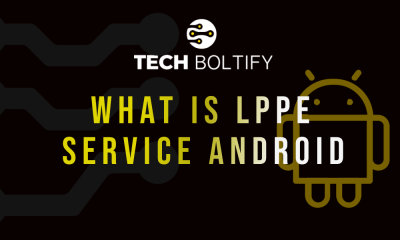
 Tech2 months ago
Tech2 months agoLPPe Service Android App and its Functions – How to Remove it
-
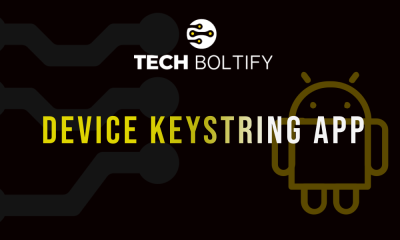
 Tech4 months ago
Tech4 months agoWhat is Device Keystring App On Android
-

 Tech2 months ago
Tech2 months agoWhat is Summit IMS Service
-

 Tech2 months ago
Tech2 months agoMeta App Manager – It’s Purpose
-
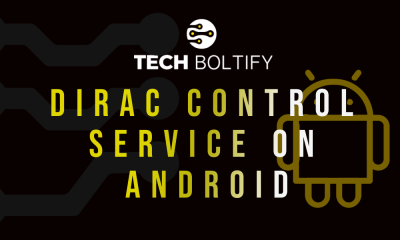
 Tech2 months ago
Tech2 months agoWhat is the Dirac control service on Android
-
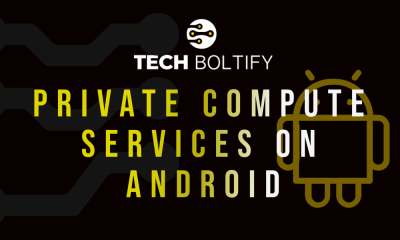
 Tech2 months ago
Tech2 months agoPrivate Compute Services on Android – Detailed Guide
-

 Tech2 months ago
Tech2 months agoWhat is Cameralyzer Samsung
-
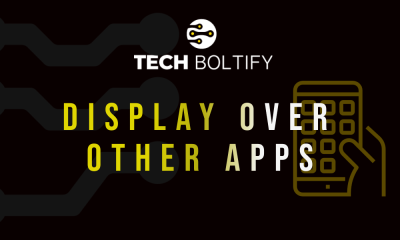
 Tech2 months ago
Tech2 months agoDisplay Over Other Apps