Tech
What Is Android System WebView, and Is It Safe to Uninstall?
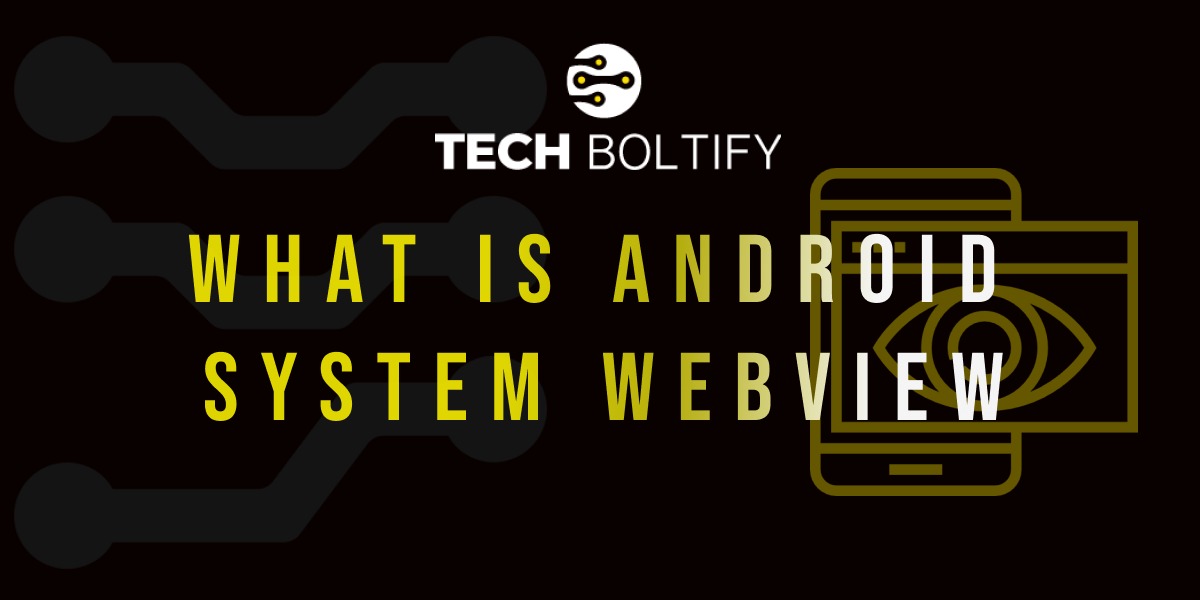
Android System WebView is a function within the Android operating system that enables apps to show web content directly without launching a separate web browser. Since it’s an integral part of Android, and apps rely on it for certain functionalities, there’s no need to be concerned about its presence on your phone. Although you have the option to disable System WebView, doing so might cause some apps to malfunction.
Attention! If you’re using an older version of Android, specifically Android 7, 8, or 9, you can disable WebView without affecting other apps. This is because, in these versions, the WebView functionality is integrated directly into Chrome.
What Is Android System WebView Do I Need It?
Android System is a feature in the Android operating system that allows apps to display web content without opening an external browser. Initially, it was embedded within the OS and not visible to users. However, starting with Android 5, it became a separate app, which is why it appears in your list of apps.
Since WebView is now an app, you can manage it like any other. This means you can disable it, force stop it, clear its storage and cache, and check its data usage. It also receives updates through Google Play, just like other applications.
How Does Android System WebView Work?
Android System WebView App is a component of the Android operating system that enables apps to display web content without needing to open a separate browser.
When developers want to show internet content, such as a website, they have three options: display it directly within the app using WebView, open it in Chrome using the Custom Tabs feature, or launch a web browser like Chrome to load the content externally.
Is Android System WebView a Spy App
Android WebView cannot be uninstalled because it is pre-installed system software on Android devices. However, it can be disabled on certain Android versions.
Users might disable WebView for several reasons:
- They are unfamiliar with the Android WebView app and mistake it for spyware or unnecessary malware.
- It consumes more resources than they prefer.
- They have had a poor user experience due to WebView’s integration issues within some web applications.
- WebView does not function consistently across different Android versions.
Benefits and Uses of System WebView
Android WebView offers a streamlined version of Chromium within apps, providing developers the tools to create a visually integrated and seamless user experience. However, it lacks some features of a full browser like Chrome, such as sharing login data and cookies from previously visited websites.
WebView App is commonly used to display web pages within apps, such as privacy policies, login pages, and web-based apps, allowing for a smoother user experience without needing an external browser.
For example, in social media apps like Facebook, WebView lets users click on links and view content directly within the app, avoiding the need to switch to a separate browser like Chrome. This makes it easier for users to return to the app after viewing the linked content.
In some instances, apps downloaded from Google Play might function primarily as a wrapper that uses WebView to display a web-based app. If WebView is disabled, these apps may not function properly at all.
Is Android WebView Safe to Uninstall?
Android WebView is a system app, so you cannot uninstall it completely. Although you can remove Android system WebView update via Google Play, the app itself cannot be deleted. You have the option to force stop or disable it, but doing so can cause issues with other apps, especially on Android 10 or newer versions.
While you cannot uninstall it, you can uninstall WebView updates. However, this could create security vulnerabilities, so it’s advisable to only do this if absolutely necessary.
How to Uninstall Android System WebView Updates
- Open Google Play and tap your profile picture next to the search box.
- Tap “Manage apps & devices.”
- Select the “Manage” tab.
- Find and tap on “Android WebView.”
- Tap “Uninstall” to remove the updates.
How to Disable Android System WebView
If you are using Android 7, 8, or 9, you can disable System WebView without causing any issues because these versions have WebView functionality integrated into Chrome. For Android 10 or newer, it’s not recommended to disable WebView unless necessary.
Steps to Disable Android WebView:
- Open the Settings app and tap on “Apps” or “Application.”
- Tap “More” or “See all apps.”
- If needed, select “Show system” to view all system apps.
- Locate and tap on “Android WebView.”
- Tap “Disable.”
FAQs
Is it Necessary to Update Android WebView?
Yes, it is important to update WebView. To safeguard your device from potential security vulnerabilities that could exploit WebView, it is recommended to always use the latest version of the operating system and update WebView whenever prompted.
What is the Use of WebView in Android?
WebView is a component that allows you to display web pages within your application. You can also render HTML content directly in your app using WebView. This effectively transforms your application into a web application, enabling it to display web content seamlessly.
Is WebView Secure?
WebView can pose security risks in certain scenarios. Loading a malicious URI, especially if it bypasses filtering or the allow list, could lead to severe consequences such as account takeover through phishing, execution of malicious JavaScript, or even device compromise by exploiting vulnerabilities through hyperlinks.
Tech
Pin Size of Laptop Charger
How to Know the Pin Size of Laptop Charger
Are you interested in learning about the pin sizes of laptop charger? If your old adapter is causing issues, you might be considering a replacement. These situations are quite common.
Determining the pin size of laptop charger is essential to ensure compatibility when replacing it. Here are three steps you can follow:
- 1. Check the Label on Your Charger
- 2. Look at the Charger (Pin) Type and Wattage
- 3. Check your Laptop’s Serial/Model Number:
Look at the label on your existing laptop charger. You’ll find information about the model number, voltage, and current rating. The model number is crucial for identifying the correct replacement charger. For instance, if you have a Dell laptop charger, the model might be something like “LA65NS2-01.
- 4. Verify the Pin Type and Diameter
Verify the Pin Type and Diameter
Slim Tip Pin (Common for Lenovo Laptops): If you’re using a Lenovo laptop, chances are you have a slim tip pin. These usually come in a single size, so focus on matching the charger’s output (voltage and current) with your original charger.
Round Tip Pin: Measure the outer and inner diameter of your original charger’s pin. Laptop charger listings often include this information in the product description (e.g., 4.5*3.0mm or 4530). Compare these measurements with the replacement charger’s pin size.
Slim Tip Pin (Common for Lenovo Laptops): If you’re using a Lenovo laptop, chances are you have a slim tip pin. These usually come in a single size, so focus on matching the charger’s output (voltage and current) with your original charger.
Round Tip Pin: Measure the outer and inner diameter of your original charger’s pin. Laptop charger listings often include this information in the product description (e.g., 4.5*3.0mm or 4530). Compare these measurements with the replacement charger’s pin size.
- 5. Check the Output Specifications
- Look for the output details on your existing charger (e.g., 19.5V, 3.34A, 65W). Ensure that the replacement charger’s output matches these specifications
- Incorrect pin size of laptop charger or voltage can damage your laptop components, so be thorough in your verification
If you’re unsure, consult your laptop’s owner’s manual or contact the manufacturer directly for precise information
When it comes to laptop chargers, determining the pin size of laptop charger is crucial. Here are the steps to find out the pin size of your laptop charger.
1. Check the Charger Label: Look at the label on your laptop charger. It will provide information about the input voltage and current that the charger is rated for.
2. Know Your Laptop’s Power Port: Find out the maximum current rating of your laptop’s power port. You can find this information in your laptop’s manual or on the manufacturer’s website.
3. Compare Ratings: Compare the maximum current rating of your laptop’s power port to the current rating on the charger label. The charger’s current rating should be equal to or greater than your laptop’s power port.
4. Inspect the Connector Plug: Determine the pin size of laptop charger by
examining its connector plug. Common sizes include 2.5mm, 3mm, and 4mm1.
Remember to consult your owner’s manual or contact the manufacturer directly to ensure accuracy.
In the realm of laptop chargers, the “pin size” pertains to the diameter of the connector that inserts into your laptop. This specification is critical for establishing a secure and efficient power connection.
When the pin size of laptop charger precisely matches your laptop’s requirements, it enhances charging reliability and reduces the likelihood of any complications.
Pin Size of Laptop Charger Compatibility
The pin size plays a crucial role in ensuring that your laptop charger is compatible with your device. Using a charger with an incorrect pin size can result in issues such as a loose connection, inefficient charging, or even potential damage to your laptop’s charging port.
To avoid any mishaps, it’s essential to identify the pin size before making any decisions related to chargers. Before delving into the methods, let’s discuss some key terminology, including barrel connectors, pin size types, and power connector sizes.
Laptop Charger Pin Types
Laptop charger connectors vary in shape and size, designed to match specific laptop models. These connectors exhibit diverse characteristics, ranging from cylindrical and coaxial designs to the contemporary USB-C and Apple’s iconic MagSafe connectors. Let’s briefly explore each type for better understanding.
Laptop chargers come with different types of pins or connectors. Here are some common ones
1. HP Charger Pins
HP laptops use different pin sizes for their chargers:
- 7.4mm
- 4.5mm
- USB-C
2. Lenovo Charger Pins
Lenovo laptops have various pin types
- Slim Tip: Usually only one size.
- Round Tip: Another common type.
3. Dell Charger Pins
Dell laptops use the following pin sizes:
- § 7.4mm
- § 4.5mm
- § USB-C
4. Acer Charger Pins
Acer laptops typically have these pin sizes
- 5.5mm
- § 3mm
- § USB-C
Remember to check your laptop’s model and verify the pin type before choosing the right charger
Cylindrical Pins
The size of the cylindrical pins on a laptop charger can vary, but two common sizes are:
- 1. 4.0 mm x 1.7 mm: This is a smaller pin size often used for lightweight laptops and some portable devices.
- 2. 5.5 mm x 2.1 mm: This larger size is more common for standard laptop chargers.
Keep in mind that different laptop models may have specific pin sizes, so it’s essential to check your laptop’s specifications or the existing charger to ensure compatibility. If you’re purchasing a replacement charger, make sure it matches the pin size required by your laptop.
Rectangular Pins
When it comes to laptop connectors, rectangular pins are commonly used, especially in older models. These pins have a flat, rectangular shape, and their dimensions are typically specified in millimetres.
Coaxial Pins
Coaxial pins are commonly used and come in various sizes, including 3.5mm x 1.35mm and 4.8mm x 1.7mm. These pins feature a central pin surrounded by a metal collar or sleeve, which enhances the connection’s security by providing a snug fit.
USB-C Connectors
Modern laptops, particularly ultra books, and some MacBook’s employ USB-C connectors for charging. USB-C is versatile, capable of handling both power and data transfer. Its compact, reversible design is gaining popularity.
MagSafe Connectors
Apple’s MagSafe connectors were used in older MacBook models. These connectors featured a distinctive magnetic attachment mechanism, which enabled the charger to detach safely in the event of an accidental tug or pull, thereby preventing damage or injury.
Laptop Pin Size Types
1. Barrel Connector Size
A barrel connector is a cylindrical plug used in electronic devices to transmit power. It is defined by two key dimensions: the outer diameter (OD) and the inner diameter (ID).
Common Dimensions
The most common barrel connector size is 5.5mm x 2.1mm, where 5.5mm represents the outer diameter and 2.1mm signifies the inner diameter. This size is widely used in many laptop chargers and other electronic accessories.
Dimensions and Functionality
The outer diameter (OD) determines the size of the connector’s outer ring, while the inner diameter (ID) corresponds to the central pin’s size. The compatibility of a barrel connector relies on matching these dimensions precisely with the device’s power input to ensure proper functioning and safety
2.Barrel Plug Size
A barrel plug is the counterpart to the barrel connector and is designed to fit into it. It also features outer and inner dimensions, mirroring those of the connector.
Common Sizes
The most common barrel plug size is 5.5mm x 2.1mm, which corresponds to the widely used 5.5mm x 2.1mm barrel connector size. However, you can also find barrel plugs with dimensions like 6mm x 3mm, which match the specifications of their respective connector sizes.
Importance of Fit
The snug fit between the barrel plug and the barrel connector is crucial for efficient power transmission. A tight connection ensures that the power flows smoothly from the plug to the connector, minimizing the risk of power loss or fluctuations.
Compatibility
When selecting a barrel plug, it is essential to ensure that its dimensions match the inner diameter (ID) and outer diameter (OD) of the barrel connector. Using a plug with the wrong dimensions can result in a loose connection or even prevent the plug from fitting into the connector altogether, compromising the power supply to the device.
3.DC Power Plug Sizes
DC power plugs encompass a diverse range of sizes and types used for Direct Current (DC) power connections. These plugs vary not only in their dimensions but also in their shapes, making compatibility assessment critical to ensure proper functioning and safety.
Common Sizes
Some common DC power plug sizes include:
- 3.5mm x 1.35mm
- 4.0mm x 1.7mm
- 5.5mm x 2.5mm
Compatibility and Selection
The choice of DC power plug size depends on the specific requirements of the different laptop charger ports. It is crucial to select a plug that matches the dimensions and shape of the port to ensure a secure and efficient power connection.
4.DC Power Connector Size
The DC power connector is a cylindrical plug used in laptops and other devices for DC power transmission. Similar to the barrel connector, it is characterized by its outer and inner dimensions, which are crucial for ensuring a secure and reliable power connection.
Compatibility and Usage
These connectors are not limited to laptops alone; they are also used in various devices such as CCTV cameras, routers, and LED lighting. Accurate sizing is essential to ensure a snug fit and efficient power transmission in these devices.
5.AC Adapter Tip Sizes
AC adapter tip sizes refer to the dimensions of the connector or tip of an Alternating Current (AC) adapter that plugs into a laptop. These tips can vary significantly in size and shape, supporting a wide range of voltages from 100-240V.
Importance of Compatibility
The dimensions of the AC adapter tip are crucial in selecting compatible laptops and ensuring uninterrupted power transmission. Different dimensions are pivotal in ensuring a secure and efficient connection between the adapter and the laptop, preventing power loss, overheating, or damage to the device.
Key Considerations
When selecting an AC adapter, it is essential to consider the tip size to ensure compatibility with the laptop. This includes matching the outer diameter (OD), inner diameter (ID), and shape of the tip to the corresponding dimensions of the laptop’s power input.
Importance of Pin Size
Compatibility: The pin size ensures that the charger is compatible with the laptop.
Voltage and Current: The pin size affects the voltage and current that the adapter receives.· Safety: Using a charger with the wrong pin size can lead to permanent damage to the laptop’s components
How to Identify Pin Size
Measure the Center Pin and Inner Diameter: Measure the center pin and inner diameter of the port to determine the pin size.
Check the Laptop Model: Check the laptop model to determine the specific pin size required.
Verify the Output: Verify the output voltage and current of the charger to ensure it matches the laptop’s requirements.
Tips for Choosing the Right Charger
Check the Voltage Rating: Ensure the charger’s voltage rating matches the laptop’s requirements.
Check the Pin Size: Ensure the charger’s pin size matches the laptop’s pin size.
Check the Output: Ensure the charger’s output matches the laptop’s requirements
Laptop pin size types are crucial for ensuring compatibility and safety when charging laptops. Understanding the different pin sizes and how to identify them is essential for choosing the right charger.
Testing Laptop Charger
- 1. Finalize the Adaptor or Connector: Determine the correct adaptor or connector for your laptop based on the pin size, type, and other specifications.
- 2. Match the Specs: Compare the specifications of the new charger with the old charger, ensuring that the pin sizes, types, voltage, wattage, and other details match.
- 3. Insert the Connector: Once the specifications match, insert the connector into the hole on the laptop.
- 4. Test the Charger: After inserting the connector, test the charger to ensure it functions correctly and safely charges your laptop.
Key Steps
- Verify Compatibility: Ensure the new charger is compatible with your laptop by matching the pin sizes, types, and other specifications.
- Check Voltage and Wattage: Verify that the new charger’s voltage and wattage match the laptop’s requirements.
- Test for Safety: Test the charger to ensure it does not cause any damage or overheating issues.
Testing a laptop charger involves matching the specifications of the new charger with the old charger and then testing it for compatibility and safety. By following these steps, you can ensure that your laptop is charged safely and efficiently.
When testing a laptop charger, it is crucial to ensure that it functions properly and safely. Here are the key steps to follow:
- 1. Functionality: Test the charger to ensure that it charges your laptop without any issues or failures.
- 2. Overheating: Check for any signs of overheating, which can cause damage to the charger or laptop.
- 3. Connector Fit: Verify that the connector fits snugly into the hole on the laptop. Loose connectors can lead to power fluctuations and future problems.
Importance of Testing
Testing the laptop charger in these ways helps protect your laptop from potential harm. It is essential to avoid using outdated or malfunctioning chargers, as they can cause damage or even lead to safety issues.
Seeking Professional Help
If you are inexperienced in selecting a charger or unsure about the testing process, consider consulting a professional technician for guidance. They can help you choose the right charger and ensure that it is functioning correctly.
Tech
How to identify Bottlenecks in a Process
How to identify bottlenecks in a process
This process refers to the incident in which the volume of a whole system is constrained through a single component and resource. It is important in manufacturing and production.
Consequently, it causes delays and deduction in the overall efficiency. Its acquaintance is important for sharing its productivity and functioning.
Why is the Bottleneck Procedure Required
Bottleneck analysis is essential to identify and to deal with the points in a process where delays or limitations occur. It is significant because it maximizes the rate of functioning and productivity. It also reduces its idle times and makes proper utilization. Furthermore, it is very valuable to increase the user’s satisfaction and sincerity. Another benefit for its adoption is continuous monitoring.
What is CPU and GPU
Basically, CPU and GPU are very important components that have an effect on the functioning of a system. It regulates the working of a computer system. CPU performs many useful activities, such as
- Competent for common-purpose computing tasks.
- Maintaining system operations.
- Executing instructions
However, GPU performs certain tasks including
- GPU is specifically designed for graphics.
- Dealing with complex mathematical calculations for vivid outputs.
How to know if CPU is bottlenecking GPU
In order to know whether the CPU is bottlenecking the GPA, the monitor system performance is really important. One method is to utilize monitoring software to track CPU and GPU usage during doing tasks, including gaming or video rendering. Through analysing these indicators and comparing CPU and GPU performance, you can confirm if a bottleneck exists and take appropriate measures to optimize system performance.
Also learn more about Bottleneck In Business
What to do if my CPU is bottlenecking my GPU
Bottlenecking occurs when one of these components does not function properly. For instance, if the CPU is not capable of functioning with the GPU then bottlenecking is needed. When the CPU is the bottleneck, it cannot conveys data quickly to feed the GPU. It led to underutilization of the GPU and decreased overall system performance, especially in graphics-intensive applications like gaming or video editing.
Contrastingly, if the GPU is the bottleneck, it works to keep up with the data available through the CPU. As a result, it leads to lower frame rates and reduced visual performance. Addressing such bottlenecks may include upgrading the underperforming component, optimizing system settings, or balancing workloads to ensure both the CPU and GPU operate efficiently and complement each other’s performance capabilities.
How to tell if CPU is bottlenecking GPU
There are two main ways to find out the bottlenecking of CPU with GPU.
- Monitoring system performance
- Analysing key metrics
Monitoring software helps us to determine the track between CPU and GPU usage during gaming and video making. The other main point to notice is their difference in operating system. The CPU strictly contains a maximum capacity. However, the GPU usage remains comparatively lower. Consequently, it confirms that the CPU is bottlenecking the GPU.
Can a GPU bottleneck a CPU
Indeed, a GPU can be a CPU in specific conditions. It is possible when the CPU is very convenient to use and perform many extra ordinary operations. It means when the CPU has the more capacity to perform many functions and its speed is faster than the GPU. Then the CPU gains more speed and completes its task fastly. Afterwards, it starts to wait for the GPU to connect. Furthermore, the CPU’s more usage becomes the cause of potential and power reduction in all system performance. Subsequently, the working speed of CPU’s gets lower. Therefore, this inequality can involve upgrading the GPU to better match the CPU’s capabilities or optimizing software settings to divide workloads more efficiently between the CPU and GPU.
Conclusion
To conclude, we can say that CPU and GPU are both essential for the working of computer systems. It helps to perform the accurate function of both items. If one of them does not act properly then the bottlenecking is required to make and work them efficiently. The CPU is quick in its functioning, however, the GPU is slower in speed. It can rest into the bottlenecking procedure for its useful usage.
FAQs
Why the need for the CPU’s bottlenecking with the GPU’s?
Basically, the CPU works faster than the GPU. To make a balance between their performance and functionality we need their bottlenecking.
How can we find out the bottlenecking of the CPU’S with the GPU’S?
It can be possible through two ways including monitoring system performance and analysing key metrics.
Why is the CPU and GPU bottleneck essential?
The CPU and the GPU bottlenecks are crucial for gaining optimal system performance, productivity, and user satisfaction.
Tech
What Is A Bottleneck In Business
What Is A Bottleneck In Business
A bottleneck in business refers to a point where the flow of work is congested, causing delays and decreased efficiency. These bottlenecks can impact productivity, costs, and relationships with customers and suppliers. Bottlenecks often occur due to various factors, such as legacy software, manual data processing, outdated workflows, or overworked employees. Identifying and addressing bottlenecks is crucial for preventing operational and financial issues and allows businesses to focus on growth and process improvement.
Types Of Bottlenecks
Short-Term Bottlenecks:
Short-term bottlenecks arise from temporary factors. While they typically don’t present a significant issue, their impact can be unpredictable and variable.
For instance:
Imagine a bakery that experiences an unexpected flow in customer demand during the holiday season. The bakery has limited oven capacity, and the increased orders lead to a backlog of pastries waiting to be baked. In this case, the oven capacity acts as a short-term bottleneck. While it’s temporary and related to the holiday rush, it can impact the bakery’s ability to meet customer demands promptly.
Long-Term Bottlenecks:
These bottlenecks can accumulate and slow down production, affecting the entire system. If you’re dealing with such bottlenecks, addressing the root causes is crucial for improving efficiency.
Long-term bottlenecks are recurring issues that significantly impact a process over time. They lead to persistent delivery delays, unpredicted expenses, unhappy customers, and reduced process efficiency.
For instance: Consider a broken machinery part that takes a month to fix or an overloaded team due to staff shortages. These bottlenecks can accumulate and slow down production, affecting the entire system. If you’re dealing with such bottlenecks, addressing the root causes is crucial for improving efficiency.
Causes Of Bottlenecks
Outdated Equipment
Older machines that don’t perform to specification can become critical bottlenecks. If other equipment and procedures run smoothly, but an outdated machine lags behind, it affects the entire production line. Repairing or replacing such equipment is essential.
Breakdowns
Overused or outdated machinery can lead to breakdowns, causing significant delays. These are usually short-term bottlenecks if repairs can be done efficiently.
Bad Forecasting
Inaccurate predictions of customer demand can cause bottlenecks. Overestimating leads to excess inventory, while underestimating results in supply chain issues and missed orders.
Absent workers
Short-term bottlenecks occur when absent workers with specific skillsets have no backup. Planning for employee leave and cross-training can mitigate this.
Communication breakdowns
Effective communication is crucial. Failures to provide updates or feedback can halt production.
Why You Should Identify Bottlenecks In Business
Understanding and addressing bottlenecks in your business is crucial. By doing so, you can proactively prevent operational and financial challenges from arising or escalating. Moreover, this strategic approach frees up your resources, enabling you to concentrate on business growth and process enhancements.
Key Advantages Of Identifying Bottlenecks
Identifying and addressing bottlenecks in business processes can yield several benefits. Here are some key advantages:
Improved Productivity, Efficiency, and Throughput:
By resolving bottlenecks, you can streamline workflows, reduce delays, and enhance overall productivity.
Better Understanding Of The Work Process:
Visualizing each step helps you gain insights into how work flows through the system, allowing for more informed decision-making.
Potential For Business Growth
Identifying bottlenecks early prevents them from blocking growth opportunities. Addressing these constraints ensures smoother operations.
Increased Productivity Time
Removing bottlenecks frees up time and resources, enabling teams to focus on value-added tasks. Remember that bottlenecks can occur due to various factors, so it’s essential to address both short-term and long-term issues.
Different Types Of Bottleneck Examples In Business
System Bottlenecks
Manufacturing system bottlenecks often arise from outdated machinery and inefficient workflows.
Approximately 40% of industrial output goes to waste before it reaches customers. Manufacturing bottlenecks result in a staggering $12 trillion loss in the global production market. These bottlenecks can arise from issues like suboptimal factory layouts or inadequate storage solutions.
Additionally, older machines operating at full capacity may lag behind newer versions, leading to long-term inefficiencies that impact the entire assembly line.
Process Bottlenecks
App development bottlenecks often occur when the process fails to meet business demands.”
In software development, process bottlenecks can arise from miscommunication or misunderstandings regarding project management goals. Without effective collaboration and ongoing conversation, stakeholders may not be satisfied with the final product.
People Bottlenecks
Decision-making within a small business can be hindered by bottlenecks caused by an owner’s reluctance to move forward.
The food and beverage industry faces production bottlenecks. Raw ingredients may perish before their expiry date, and excess inventory due to supply chain issues might go unused.
For instance, in the UK, KFC encountered a significant bottleneck in 2018 when it switched its delivery contract from Bidvest Logistics (now Best Food Logistics) to DHL. Unfortunately, DHL was dealing with operational problems and couldn’t deliver chicken on time, leading KFC to close half of its UK stores due to chicken shortages.
Effects Of Bottlenecks In Business
Here are some effects:
Decrease In Profits
Bottlenecks can lead to reduced profits. When production or service delivery slows down due to a bottleneck, revenue may decline.
Increased Costs
Businesses may experience higher costs. To address bottlenecks, companies often need to allocate additional resources (such as labor, equipment, or materials), which can drive up expenses.
Emergency Fund
If avoiding bottlenecks isn’t feasible, companies can create an emergency fund. This fund allows executives to allocate resources when production processes slow down due to bottlenecks.
Issues with Suppliers
In some cases, bottlenecks can affect the account process leading to payment delays and missed closing dates for businesses. This situation can damage relationships with suppliers.
How to identify a bottleneck in your process
Map And Analyze Process Flow:
Observe and analyze the process flow. Look for stages where work accumulates and causes delays. If a step has a lot of work in progress (WIP) waiting to be processed, it’s likely a bottleneck.
Look For Common Issues:
Certain KPIs can reveal bottlenecks. For example, excessive work-in-progress or backlogs indicate potential bottlenecks.
Interview Staff
Overburdened staff at certain stages may indicate bottlenecks. Cross-training and consistent training can help address this.
Analyse Your Data And Metrics:
When analysing data and metrics to identify bottlenecks, consider the following trends and patterns:
Wait Times
Are wait times longer than usual? Longer wait times could indicate bottlenecks at specific stages.
Investigate why work is piling up or taking longer than expected.
Backlog Volume
Is there a higher backlog volume than expected? A large backlog may signal bottlenecks.
Address any bottlenecks causing work to accumulate.
Throughput
Monitor throughput—how much work is being processed.
If workloads consistently exceed processing capacity, it’s likely a bottleneck.
Speak To Your Team Members To Find Out What The Data Missed
After collecting data, engage with your team to supplement the findings and identify any overlooked areas. For instance, while your IT system won’t detect high stress levels among employees, your team members can provide valuable insights. Collaboration ensures a comprehensive understanding.
Your Data And Team Input And Map Your Process With Visual Workflows:
Let’s break it down:
Data And Team Input
Gather data from your analysis and involve your team members.
Their insights can highlight areas missed by automated systems.
Visual Workflows
Create flowcharts or process maps.
Map out each stage of your process visually.
Measure Cycle Time
Calculate the time taken for each stage.
Identify bottlenecks or delays.
Identify Problems
Ask questions:
Does the current process align with our goals?
What specific problems exist?
Where are the pain points?
Creative Solutions
Brainstorm solutions with your team.
Think outside the box.
Tools Needed
Consider tools for process improvement:
- Automation software
- Collaboration platforms
- Performance analytics tools
Remember, collaboration and creativity are the key factors.
Strategies To Overcome Bottlenecks In Business
Whether short-term (temporary) or long-term (persistent), bottlenecks require attention to maintain smooth operations and enhance overall efficiency.
Here are some strategies to overcome bottlenecks in business:
Process Optimization
Analyse existing workflows and identify areas where processes can be streamlined or automated.
Implement lean principles to eliminate unnecessary steps and reduce cycle times.
Resource Allocation
Allocate resources (such as personnel, equipment, or funds) strategically to address bottlenecks.
Prioritize tasks based on their impact on overall efficiency.
Capacity Planning
Forecast demand and adjust capacity accordingly.
Invest in additional resources or expand capacity during peak periods.
Cross-Training
Ensure that employees have diverse skill sets.
Cross-train team members to handle multiple tasks, reducing dependency on specific individuals.
Technology Upgrades
Upgrade outdated systems or software.
Implement tools that enhance productivity and reduce manual effort.
Queue Management
Implement first-in, first-out (FIFO) or priority-based queues.
Monitor and manage work queues to prevent bottlenecks.
Collaboration And Communication:
Foster open communication between departments.
Coordinate efforts to prevent silos and ensure smooth information flow.
Buffer Stocks
Maintain buffer stocks of critical resources (e.g., inventory, raw materials) to handle fluctuations in demand.
Absenteeism: Missing employees can create short-term bottlenecks. Cross-training and advance notice of absence help mitigate this issue.
Training Inconsistencies: Bottlenecks may occur if training is inconsistent across jobs. Standard work and automated workflows can improve clarity.
Identify the Bottleneck Type:
Determine whether the bottleneck is physical (e.g., material shortage) or related to company policies.
Adjust your approach accordingly.
Safety First
Prioritize safety when making changes or adjustments.
Monitor for bottlenecks in other areas to prevent recurrence.
Decrease Input To The Bottleneck To Lessen The Pressure:
To alleviate the pressure at the bottleneck, consider the following steps:
Adjust Input Flow
Decrease the input to the bottleneck area. This can help reduce strain and congestion. Consider staggering input or adjusting the timing to avoid overwhelming the bottleneck.
Process Improvement
Analyse processes leading up to the bottleneck. Identify areas for improvement without compromising overall quality .Explore process automation to speed up production while maintaining product quality.
Assign More People Or Resources Temporarily To Get Things Moving
Assign more people or resources temporarily to get things moving:
When faced with production slowdowns or stoppages due to bottlenecks, consider the following steps:
Resource Allocation
Temporarily assign additional team members or resources to address the bottleneck.
Deploy your most skilled personnel to tackle the issue effectively.
Temporary Staffing
If budget allows, hire temporary staff to assist during peak demand or critical periods.
Ensure they are trained adequately to contribute immediately.
Final Thought
Here are some final thoughts on managing bottlenecks in your business:
Identify Processes
Understand which processes hinder productivity and profitability.
Gain a comprehensive understanding of all company components.
Continuous Improvement
Work towards continuous improvement.
Address bottlenecks proactively.
Visual Workflow
Create a visual workflow for all business processes.
Use it to forecast and identify potential constraints and bottlenecks.
In conclusion, proactive measures can help to maintain smooth operations. Addressing bottlenecks requires a holistic approach. By optimizing input, resource allocation, and processes, you can mitigate the pressure and enhance efficiency. Regular reviews and adjustments are crucial for maintaining efficiency and adapting to changing business conditions
-
Tech1 month ago
LPPe Service Android App and its Functions – How to Remove it
-
Tech1 month ago
Meta App Manager – It’s Purpose
-
Tech4 months ago
What is Device Keystring App On Android
-
Tech1 month ago
What is Summit IMS Service
-
Tech1 month ago
What is the Dirac control service on Android
-
Tech1 month ago
What is Cameralyzer Samsung
-
Tech1 month ago
Private Compute Services on Android – Detailed Guide
-
Tech4 months ago
High-Speed Internet Service Provider HQPotner