Tech
Companion Device Manager on My Phone (App or Spyware)
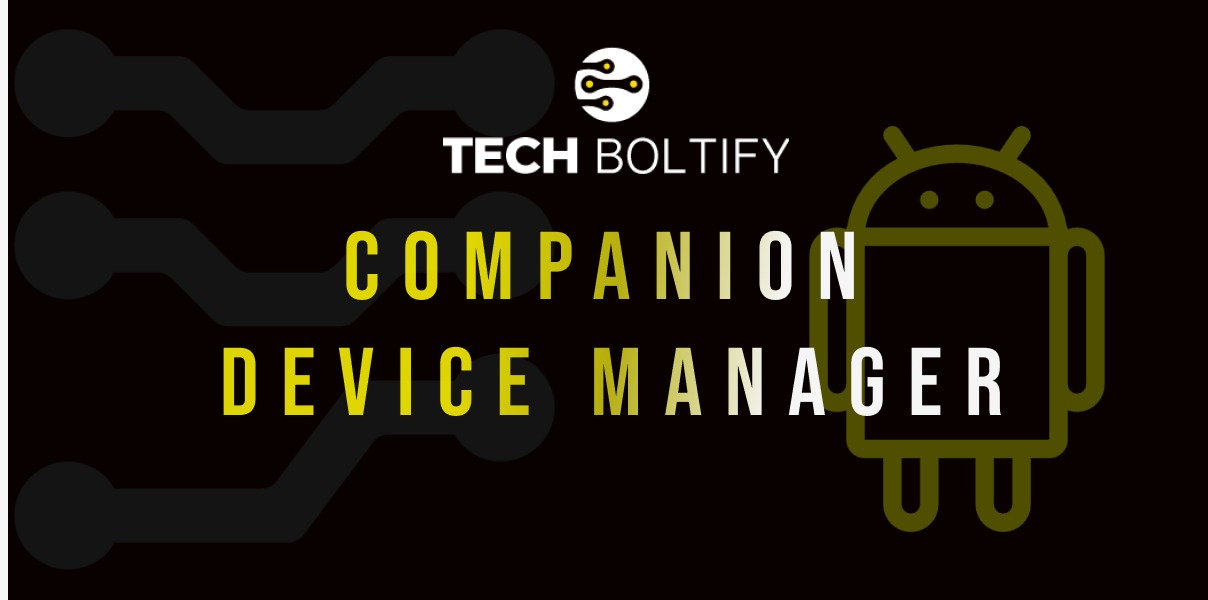
Are you experiencing issues with your Companion Device Manager such as it crashing, failing to connect or pair devices? Here’s how to troubleshoot these common CDM Android issues.
Companion Device Manager is a vital system service in Android responsible for managing devices. It facilitates the pairing of other devices with your Android phone. The app operates in the background, maintaining connections between devices through specific permissions.
At times, a paired device may stop functioning or disconnect frequently. Additionally, app synchronization with devices may encounter issues.
How can you ensure seamless communication and data synchronization between paired devices? Understanding everything about the Android companion app is key to resolving these issues effectively.
What is the Companion Device Manager on Android?
It is a built-in system application on Android devices that facilitates connections between various devices. These devices include smartwatches, fitness trackers, Bluetooth headphones, and other wearable devices.
Typically, these devices establish connections via Bluetooth or Wi-Fi. When Bluetooth is enabled, nearby devices are displayed on the screen.
For instance, when an Android user taps on the name of earbuds displayed on the phone’s screen, it pairs the phone with the earbuds. The Device Manager app maintains this connection until Bluetooth is turned off.
Can I Disable Companion Device Manager
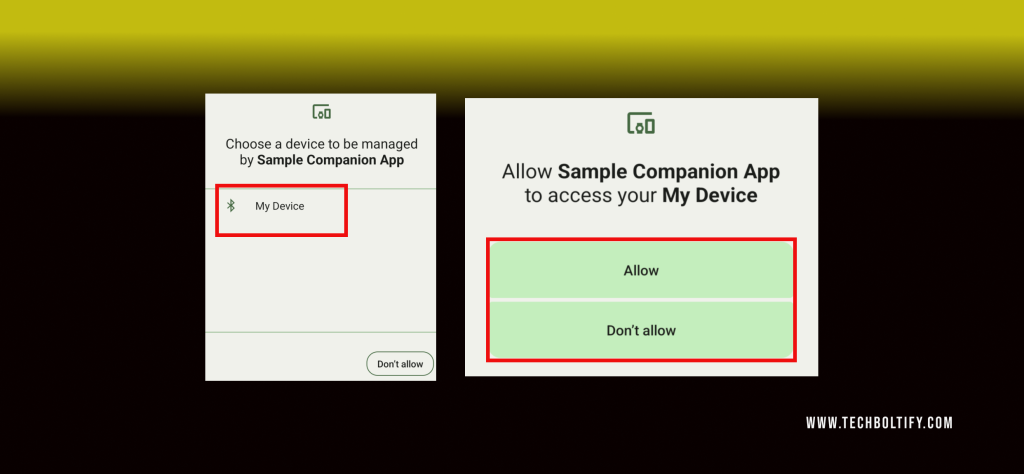
To enable or disable Device Manager, follow these steps:
- Navigate to the Advanced Menu on the Home screen. Tap on Settings.
- Utilize the app’s functions to establish connections with other devices, such as a smartwatch.
- This typically involves sending a request from the device and receiving a callback. If the app fails to detect any devices, it generates an error message indicating its inability to function.
- When a compatible device approaches, the app activates.
- The app remains active even when the device is in standby mode, ensuring uninterrupted functionality.
How to Sign In to an App Companion?
Signing in to an app that utilizes the Device Manager can vary depending on the app’s specifications. Typically, the process involves:
- Launching the companion app on your Android device.
- Searching for the name of the specific device you wish to connect to.
- Tapping on the device’s name to initiate pairing with your phone.
- Once connected via Bluetooth, subsequent connections should occur automatically.
Is Companion Device Manager Spyware?
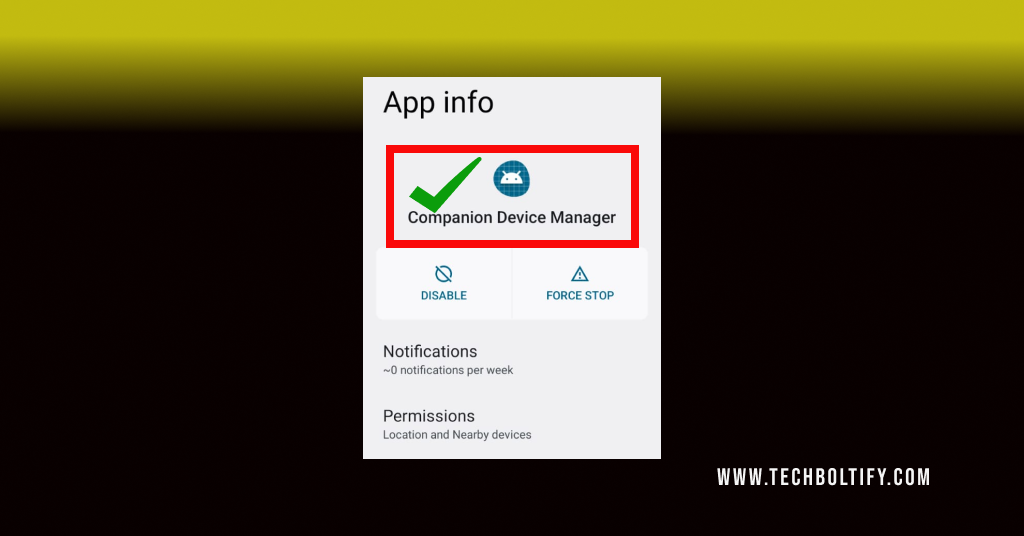
No, the Device Manager on Android is not spyware or malware. It’s a system application found on most modern phones, designed to enable connections with companion devices like smartwatches and Bluetooth accessories.
It operates in the background only when granted access to a device. It initiates scans for nearby devices and establishes connections only with those permitted by the user.
Additionally, enabling location services can enhance its functionality. Importantly, the app is focused on providing security and privacy rather than spying on user information and data.
Conclusion
Companion Manager is a beneficial application for users seeking to connect their phone with a variety of devices. Once paired, the app displays pertinent details on the screen. It’s important to note that Android Companion is not a malicious app; rather, it’s a system application designed to assist Android users, particularly Samsung users. If the app encounters issues, try clearing the app’s storage and cache as a troubleshooting step.
FAQs
What does a WhatsApp companion device mean?
The WhatsApp Companion mode is a functionality enabling users to utilize their WhatsApp account on multiple devices concurrently. This feature securely synchronizes messages and data across all devices, ensuring seamless transitions between phones or tablets without losing any conversations or media.
Should I Uninstall Companiondevicemanager?
It’s generally not advisable to uninstall the Companion Device Manager system app. This app plays a crucial role in managing connections with various companion devices, ensuring their seamless operation. Removing or uninstalling this app may cause issues when trying to connect to Bluetooth devices.
Tech
How a Franchise Consultant Can Assist You In Expanding Your Tech Business
In today’s highly competitive technology sector, expansion is often a key goal for entrepreneurs seeking to grow their influence, revenue, and market share. One strategic pathway that many tech business owners consider is franchising. However, the complexities of franchising—ranging from legal frameworks to operational consistency—can be overwhelming without the right guidance. That’s where a franchise consultant comes into play. A skilled franchise consultant can be instrumental in turning a successful tech business into a scalable franchise model, ensuring both strategic growth and long-term sustainability.
Assessing Franchise Readiness
Before launching into franchise expansion, it is critical to determine whether your tech business is ready for such a move. Franchise consultants like Infinity Business Growth Network begin by conducting a thorough evaluation of your current operations, systems, branding, and profitability. This assessment helps identify if your business model is replicable and attractive to potential franchisees. For tech companies, which often involve specialized services or products, consultants also examine whether technical training and support can be standardized across locations.
Developing a Scalable Model
One of the main challenges in franchising a tech business is creating a model that can be easily duplicated. A franchise consultant helps you distill your unique business processes into a formalized structure. This includes the development of operations manuals, proprietary software guidelines, service protocols, and training programs. These tools must ensure that franchisees can deliver the same level of quality and innovation your brand is known for, regardless of their location.
In tech businesses, where service delivery or product development often relies on complex systems, consultants pay special attention to how those systems are documented and taught. Their aim is to reduce reliance on key individuals and build a framework that others can follow without losing efficiency or innovation.
Navigating Legal and Regulatory Compliance
Franchising involves significant legal considerations, including the development of a Franchise Disclosure Document (FDD), compliance with federal and state franchise laws, and trademark protection. A franchise consultant collaborates with legal experts to help you prepare all necessary documentation and ensure compliance with all regulatory requirements.
In the tech space, where intellectual property and data security are paramount, consultants also help you build legal safeguards into your franchise model. This includes guidelines for software licensing, protection of proprietary code, and adherence to data privacy laws across multiple jurisdictions.
Strategic Franchise Marketing and Recruitment
Once your franchise system is in place, the next step is attracting qualified franchisees. Franchise consultants assist in developing and executing a targeted marketing strategy to reach potential investors who align with your business vision. They know how to position your tech brand in the marketplace to attract entrepreneurs with the technical know-how or the interest to operate in the tech industry.
Moreover, consultants help you define the ideal franchisee profile and set up a recruitment process that screens for compatibility, competence, and cultural fit. This ensures that each new franchisee strengthens the brand rather than dilutes it.
Providing Ongoing Support and Performance Tracking
The role of a franchise consultant doesn’t end once the first few units are opened. Many consultants offer continued support, helping franchise owners refine their systems, improve training, and solve operational challenges. They can also help establish metrics and key performance indicators (KPIs) that allow you to monitor franchisee success and overall network health.
In the ever-evolving tech industry, where tools and trends shift quickly, having a consultant to assist with adapting and updating systems across the franchise network can be a major competitive advantage.
Conclusion
Expanding your tech business through franchising is an ambitious but achievable goal—provided you approach it with a solid strategy and expert guidance. A franchise consultant brings not only deep knowledge of franchising systems but also industry-specific insight to help you scale efficiently and sustainably. From evaluating readiness and creating replicable models to ensuring legal compliance and recruiting the right partners, their expertise helps transform your tech venture into a powerful, franchised brand. If you’re serious about expansion, partnering with a franchise consultant could be your smartest first move.
Tech
Why Cheap Residential Proxies Are a Game-Changer in 2025
Web scraping has always been a cat-and-mouse game – but in 2025, the stakes are higher than ever. Websites are no longer just blocking known datacenter IPs. They’re fingerprinting traffic, measuring behavioral signals, and using machine learning to detect non-human patterns.
If you’re still brute-forcing requests with the same old proxy lists, you’re probably hitting more CAPTCHA walls than clean data.
That’s why smart developers and data teams are taking a different approach: they’re switching to residential proxies – and specifically, to rotating residential IPs that are now widely available at budget-friendly prices.
In short: the game has changed, and the new advantage is going to those who scrape smarter – not harder.
Why Traditional Proxies Fall Short in 2025
A few years ago, datacenter proxies were the go-to option. They were fast, easy to scale, and cheap. But now they’re also highly detectable.
Modern bot defenses like Cloudflare, Kasada, and DataDome flag datacenter IPs instantly. Even if your script is well-written, using a flagged or repetitive IP will tank your success rate.
Some of the biggest challenges with outdated proxy setups include:
- IP bans after just a few requests
- CAPTCHAs on nearly every session
- Blocked access to login flows, pricing pages, or reviews
- Geo-restrictions that prevent you from viewing real content
These are no longer edge cases – they’re the norm for anyone scraping without a modern proxy layer.
What Makes Residential Proxies Different?
Residential proxies route your requests through real IP addresses assigned by internet service providers to actual users. That means every request looks like it’s coming from a real device – not a bot or a server rack.
Even better, rotating residential proxies automatically change IPs at set intervals or per request, simulating natural browsing patterns and distributing your traffic across a large, trusted IP pool.
This makes it harder for platforms to identify scraping behavior, and significantly reduces the risk of getting blocked – even on high-security sites.
The Power of Affordability
In the past, residential proxies were reserved for enterprise teams or deep-pocketed scraping ops. Monthly plans could cost hundreds (or even thousands) of dollars for consistent performance.
But thanks to broader adoption and more efficient infrastructure, that’s no longer the case.
You can now get cheap residential proxies with:
- Automatic IP rotation
- Geo-targeting by country or city
- Support for HTTPS and SOCKS5 protocols
- Flexible usage-based billing (by GB, request, or session)
- Easy integration into tools like Puppeteer, Playwright, or Scrapy
Some providers even offer free trials or low-cost plans under $30/month – making it possible for solo developers, freelancers, and startups to scale their projects without taking on unnecessary risk.
Who’s Winning with Smart Scraping in 2025?
- 1. E-commerce Analysts: Scraping product data, pricing trends, and availability from global markets without triggering rate limits.
- 2. SEO Professionals: Tracking SERPs and local search results from different cities, without being forced to use Google’s API.
- 3. Marketplaces & Aggregators: Monitoring inventory, listings, and seller data across multiple platforms in real time.
- 4. Travel Tech & Fintech: Collecting real-time pricing, availability, and user-facing metrics for fares, flights, or product offers.
- 5. Competitor Intelligence Teams: Analyzing pricing, content changes, and UGC (like reviews) at scale – without detection.
Across the board, rotating residential proxies help users access public data at scale, maintain consistency across scraping tasks, and adapt more flexibly to evolving platform defenses.
Scraping Success Starts with Smarter Infrastructure
In 2025, clean data isn't just about writing better scripts – it's about being invisible in the process.
If you’re still relying on cheap datacenter proxies or overused free lists, you’re putting your workflows at risk. Not only are you more likely to get blocked, you’re also wasting time on false positives, retries, and broken sessions.
Cheap rotating residential proxies give you a new path forward. They combine stealth, speed, and scalability – and thanks to better pricing models, they’re finally accessible to everyone.
Final Word
Web scraping is only getting more powerful – and more regulated. Platforms will continue to evolve. But so will the tools used to navigate them.
With rotating IPs, real-user behavior patterns, and affordable access, cheap residential proxies are one of the smartest infrastructure upgrades you can make in 2025.
If you care about reliability, consistency, and clean data – this isn’t just an option. It’s the new standard.
Tech
How to Choose the Best Proxy Service for Scraping: What Really Matters
In today’s data-driven digital landscape, web scraping has evolved beyond a niche tactic into a competitive necessity. From e-commerce retailers monitoring prices to financial analysts aggregating market trends, access to timely web data translates into smarter decisions. However, as websites bolster their anti-scraping defenses, businesses are increasingly relying on robust proxy services to keep operations running smoothly. That’s why choosing the best proxy service for scraping is no longer a secondary consideration-it’s a strategic imperative.
Why Proxies Are Essential for Web Scraping
At its core, a proxy acts as a middleman between a scraping tool and a website. Instead of connecting directly, your scraper uses an alternate IP address supplied by the proxy. This approach effectively masks your traffic, avoiding suspicion by distributing requests across various IPs. Without reliable proxies, your scraping tools are easily identified and blocked, leading to incomplete data or full-on bans.
The importance of proxies mirrors the explosive growth of the web scraping software market. Valued at $1.1 billion in 2022 and forecasted to reach $3.1 billion by 2030 (Grand View Research), the ecosystem now counts proxies among its most critical infrastructure components-especially as enterprises scale their data operations.
Key Factors When Evaluating Proxy Providers
IP Type: Datacenter, Residential, or Mobile
Not all proxies are created equal. Datacenter proxies are budget-friendly and fast-costing between $0.50 and $2 per GB-but because they originate from data centers instead of real consumer devices, they're easier to detect. Their success rate typically ranges from 70% to 80%.
Residential proxies deliver higher efficacy, often between 85% and 98%. These IPs are tied to actual user devices, making them more credible to anti-bot systems. However, they come at a premium, often costing between $10 and $30 per GB. Mobile proxies go a step further, routing through mobile carriers for maximum legitimacy. While highly effective, their steep pricing makes them ideal for critical or high-value scraping campaigns.
IP Pool Size and Geolocation Diversity
The size and variety of a provider’s IP pool significantly influence your ability to scrape different regions undetected. Leading vendors offer access to millions of IP addresses across numerous countries and ISPs. This geographic and network diversity not only supports geo-targeted scraping-such as retrieving product pricing in Germany or search engine results in Japan-but also ensures scraping continuity when some IPs are inevitably blocked or rate-limited.
Speed, Uptime, and Latency
Performance matters, especially when scraping at scale. According to Oxylabs’ 2023 benchmark report, top-tier residential proxies deliver near 99.9% uptime and robust speeds. Whether you’re tracking travel fares daily or integrating live feeds into an analytics dashboard, choosing a high-availability provider minimizes disruptions and avoids data bottlenecks.
IP Rotation and Session Control
Modern scraping operations demand flexible request handling. Look for proxy services that support automatic IP rotation, which changes IPs on each request to reduce detection risk. More advanced use cases benefit from sticky sessions-helpful when navigating multi-page workflows or maintaining consistent logins during scraping sessions.
Some of the most sophisticated providers use AI to manage IP pools strategically, evade captchas, and optimize request cadence-dramatically improving scraping efficiency.
Legal Compliance and Ethical Sourcing
Legal risks around scraping are increasingly visible. The high-profile 2023 case of Bright Data vs. Meta highlighted tensions surrounding data ownership and public accessibility. Choosing a proxy vendor that adheres to GDPR and CCPA compliance while sourcing IPs ethically through user opt-ins helps reduce risk and maintain operational integrity.
Scalability and Integration Capabilities
As your data needs grow, your proxy solution should scale with you. Today’s leading providers offer flexible scalability and API integration, supporting everything from browser automation to full scraping-as-a-service platforms. Some even provide built-in scraping tools and browser emulation, significantly reducing in-house development requirements.
Cost vs. ROI: Understanding the Trade-Off
Premium proxies come at a cost, but the value they deliver far outweighs the expense. The alternative-frequent bans, slow scraping speeds, and low data quality-can harm productivity and decision-making. According to Deloitte Digital’s 2023 report, companies using high-quality proxies achieved ROI increases between 200% and 400% within just 12 months of implementation.
In a recent ScraperAPI survey, 42% of businesses credited robust proxy configurations as a key factor in the success of their pricing intelligence strategies.
What Lies Ahead: Smarter, More Integrated Proxies
The future of web scraping lies at the intersection of automation, AI, and infrastructure. Expect proxy services to advance via low-code integrations, automated switching based on performance, and closer alignment with data analytics platforms. As websites become more sophisticated in detecting bots, proxy solutions will focus on intelligent routing and compliance-first mechanisms.
Cloudflare reported an 18% year-over-year increase in bot traffic-much of it legitimate scraping activity. As organizations increasingly depend on external data for insights and revenue, proxies will become even more indispensable to their digital strategies.
Final Thoughts
Choosing a proxy service isn’t just about pricing tiers or volume of IPs. It’s about matching the provider’s capabilities to your scraping objectives-whether you need low-latency global coverage, dynamic session handling, GDPR compliance, or developer-friendly integrations. The competitive edge belongs to those who don’t just collect data-but collect the right data, reliably and responsibly.
For those seeking clarity in an increasingly complex marketplace, this curated overview of the best proxy service for scraping offers a valuable guide to getting started.
As data continues to shape how businesses compete and grow, the proxies they choose will play a critical role in determining the effectiveness of their strategies and the reliability of their insights.
-
Tech10 months ago
AI and Freight Management
-
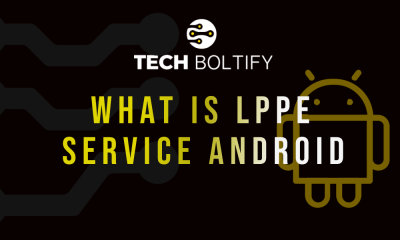
 Tech1 year ago
Tech1 year agoLPPe Service Android App and its Functions – How to Remove it
-

 Tech1 year ago
Tech1 year agoWhat is a Permission Controller – Control Manager Notifications
-
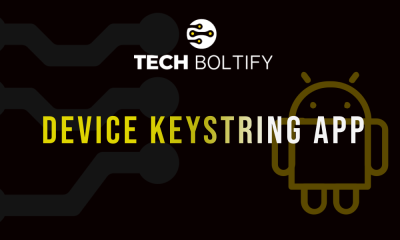
 Tech1 year ago
Tech1 year agoWhat is Device Keystring App On Android
-

 Tech1 year ago
Tech1 year agoWhat is Summit IMS Service – How to Stop Syncing on Your Android Device
-
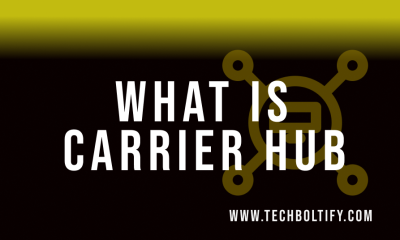
 Tech1 year ago
Tech1 year agoWhat is Carrier Hub – How to Resolve Processing Requests Issues
-

 Tech1 year ago
Tech1 year agoMeta App Manager – What is Meta App Installer
-

 Tech1 year ago
Tech1 year agoWhat is Cameralyzer Samsung – How to Fix or Uninstall Cameralyzer on Android