Tech
What is Carrier Hub – How to Resolve Processing Requests Issues
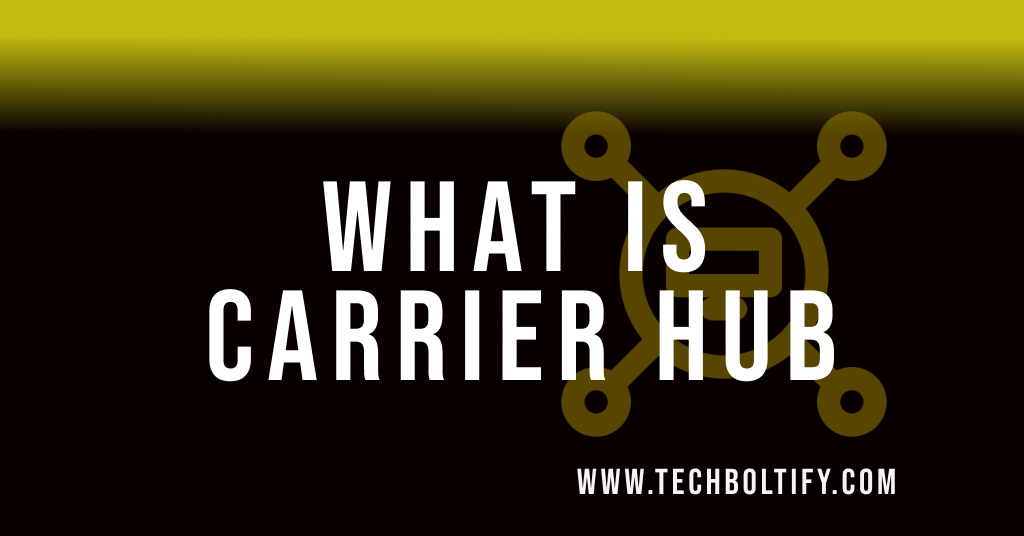
Are you seeking clarity on the functionality of Carrier Hub? Have you received notifications regarding processing requests, particularly on T-Mobile US devices?
Carrier Hub is a pre-installed system app that often prompts notifications on your screen. Users of T-Mobile, One Plus, Samsung, and other Android devices may encounter issues with Carrier Hub notifications. However, these problems are commonplace and can be easily resolved with a bit of guidance.
So, why wait? Let’s discuss the details of Carrier Hub and address any concerns you may have!
The Carrier Hub app on Android serves as a crucial tool for enabling Voice over Wi-Fi and managing communication and network-related tasks. Its presence ensures seamless processing of requests with carrier networks, making it an indispensable component of your Android phone.
Carrier Hub links an Android device and secure wireless networks, particularly designed services for T-Mobile users. Its operation in the background enhances device connectivity. To locate this carrier app, check your app manager.
If you cannot find Carrier Hub in the settings, try searching by the company name. For Sprint users, it appears as Carrier Hub, while for T-Mobile users, it’s known as Carrier Hub Magenta. Additionally, you can manually install other carrier services if you’re on a different network.
You might need some rooting
You may find yourself in need of rooting your device. While Carrier Hub appears useful on the surface, it often proves to be more of a hassle than a help. Many users find it intrusive, especially since it automatically enables location-tracking without consent. However, if you’re keen on accessing Sprint’s services, it’s worth giving the app a try. Just be aware that uninstalling it isn’t straightforward.
PROS:
- Facilitates access to Sprint services
- Preinstalled for T-Mobile plans
CONS:
- Difficult to uninstall
- Drains battery quickly
- Consumes significant storage space at times
- Generates notifications for unwanted services
Carrier Hub Processing Requests Notifications
Notifications for processing requests from Sprint and T-Mobile networks often appear as “MCM client requests processing.” These notifications occur when you attempt to make phone calls, send texts, or use data networks. Unfortunately, during these processing requests, your phone may experience disruptions in its ability to function properly for calls, texts, and data.
Notifications indicating processing requests typically stem from Carrier Services, followed by the “MCM client requests processing” notification. These notifications often arise due to factors like slow network connectivity, difficulty connecting with network towers, or bugs within apps that require updates.
For T-Mobile users, this notification may persist due to constant updates from the carrier. Switching to a different SIM card or network provider can resolve this issue. However, if you prefer to remain on the same network, you can disable these notifications by accessing settings, navigating to the app manager, and locating the Carrier Hub app. From there, simply toggle off all notifications to prevent them from appearing while allowing the app to continue running in the background.
Carrier Hub App on Android
The Carrier Hub app may raise questions about its presence on your phone. This app is intricately tied to the network you’re using, ensuring optimal performance of carrier features and facilitating seamless network services. Acting as a mediator between your device and the carrier, it silently updates in the background to align network configurations without requiring your intervention.
The Android Carrier Hub isn’t confined to configuring just one network; it oversees multiple wireless carriers on your Android device. Its offerings enable users to utilize VoWiFi, mitigate call drops, and maintain superior voice quality. As it holds permissions for various other apps, users have the flexibility to modify these permissions as needed.
The Carrier Hub app possesses critical permissions such as network data, call access, Wi-Fi connection, phone, and storage. These permissions are essential for optimizing connectivity during VoWiFi and other network-related operations. Users have the flexibility to tailor these permissions to suit their needs. However, it’s advisable not to modify these settings unless there’s a noticeable irregularity or issue.
Is Carrier Hub a Spy App?
While unusual activity on a device may raise concerns, attributing it solely to one app is often unfounded. Carrier Hub is not a monitoring app. Contrary to misconceptions, it ensures secure communication, optimized network coverage, and efficient data tracking.
Continuous notifications may be attributed to network providers like Sprint and T-Mobile. Occasionally, issues arise from bugs in updates or OS patches, disrupting connections and prompting repeated permission requests. Such issues typically resolve with the latest updates. If encountering these problems, waiting for an update or installing it from an external source may help resolve them.
FAQs
Is Carrier Hub Necessary for My Device?
The necessity of the Carrier Hub app hinges on your device’s specifications and the network carrier you’re using. For T-Mobile and Sprint subscribers, this app is essential. It optimizes network functionality and enhances network coverage.
What Does Carrier Hub Do on My Phone?
Carrier Hub is an app designed to handle network-related requests and updates. It minimizes disruptions in connectivity and facilitates device pairing with carrier networks like T-Mobile US or Sprint. When the network experiences downtime, it attempts to process requests while running in the background.
Is a Carrier Hub Necessary for My Device?
The necessity of the Carrier Hub app hinges on your device’s specifications and the network carrier you’re using. For T-Mobile and Sprint subscribers, this app is essential. It optimizes network functionality and enhances network coverage.
What Does Carrier Hub Do on My Phone?
Carrier Hub is an app designed to handle network-related requests and updates. It minimizes disruptions in connectivity and facilitates device pairing with carrier networks like T-Mobile US or Sprint. When the network experiences downtime, it attempts to process requests while running in the background.
Is Carrier Hub Free to Use?
Carrier Hub Magenta, an Android app created by T-Mobile USA, is indeed free to download and utilize. This application offers various features and services tailored for devices running on the T-Mobile network.
Tech
Why Cheap Residential Proxies Are a Game-Changer in 2025
Web scraping has always been a cat-and-mouse game – but in 2025, the stakes are higher than ever. Websites are no longer just blocking known datacenter IPs. They’re fingerprinting traffic, measuring behavioral signals, and using machine learning to detect non-human patterns.
If you’re still brute-forcing requests with the same old proxy lists, you’re probably hitting more CAPTCHA walls than clean data.
That’s why smart developers and data teams are taking a different approach: they’re switching to residential proxies – and specifically, to rotating residential IPs that are now widely available at budget-friendly prices.
In short: the game has changed, and the new advantage is going to those who scrape smarter – not harder.
Why Traditional Proxies Fall Short in 2025
A few years ago, datacenter proxies were the go-to option. They were fast, easy to scale, and cheap. But now they’re also highly detectable.
Modern bot defenses like Cloudflare, Kasada, and DataDome flag datacenter IPs instantly. Even if your script is well-written, using a flagged or repetitive IP will tank your success rate.
Some of the biggest challenges with outdated proxy setups include:
- IP bans after just a few requests
- CAPTCHAs on nearly every session
- Blocked access to login flows, pricing pages, or reviews
- Geo-restrictions that prevent you from viewing real content
These are no longer edge cases – they’re the norm for anyone scraping without a modern proxy layer.
What Makes Residential Proxies Different?
Residential proxies route your requests through real IP addresses assigned by internet service providers to actual users. That means every request looks like it’s coming from a real device – not a bot or a server rack.
Even better, rotating residential proxies automatically change IPs at set intervals or per request, simulating natural browsing patterns and distributing your traffic across a large, trusted IP pool.
This makes it harder for platforms to identify scraping behavior, and significantly reduces the risk of getting blocked – even on high-security sites.
The Power of Affordability
In the past, residential proxies were reserved for enterprise teams or deep-pocketed scraping ops. Monthly plans could cost hundreds (or even thousands) of dollars for consistent performance.
But thanks to broader adoption and more efficient infrastructure, that’s no longer the case.
You can now get cheap residential proxies with:
- Automatic IP rotation
- Geo-targeting by country or city
- Support for HTTPS and SOCKS5 protocols
- Flexible usage-based billing (by GB, request, or session)
- Easy integration into tools like Puppeteer, Playwright, or Scrapy
Some providers even offer free trials or low-cost plans under $30/month – making it possible for solo developers, freelancers, and startups to scale their projects without taking on unnecessary risk.
Who’s Winning with Smart Scraping in 2025?
- 1. E-commerce Analysts: Scraping product data, pricing trends, and availability from global markets without triggering rate limits.
- 2. SEO Professionals: Tracking SERPs and local search results from different cities, without being forced to use Google’s API.
- 3. Marketplaces & Aggregators: Monitoring inventory, listings, and seller data across multiple platforms in real time.
- 4. Travel Tech & Fintech: Collecting real-time pricing, availability, and user-facing metrics for fares, flights, or product offers.
- 5. Competitor Intelligence Teams: Analyzing pricing, content changes, and UGC (like reviews) at scale – without detection.
Across the board, rotating residential proxies help users access public data at scale, maintain consistency across scraping tasks, and adapt more flexibly to evolving platform defenses.
Scraping Success Starts with Smarter Infrastructure
In 2025, clean data isn't just about writing better scripts – it's about being invisible in the process.
If you’re still relying on cheap datacenter proxies or overused free lists, you’re putting your workflows at risk. Not only are you more likely to get blocked, you’re also wasting time on false positives, retries, and broken sessions.
Cheap rotating residential proxies give you a new path forward. They combine stealth, speed, and scalability – and thanks to better pricing models, they’re finally accessible to everyone.
Final Word
Web scraping is only getting more powerful – and more regulated. Platforms will continue to evolve. But so will the tools used to navigate them.
With rotating IPs, real-user behavior patterns, and affordable access, cheap residential proxies are one of the smartest infrastructure upgrades you can make in 2025.
If you care about reliability, consistency, and clean data – this isn’t just an option. It’s the new standard.
Tech
How to Choose the Best Proxy Service for Scraping: What Really Matters
In today’s data-driven digital landscape, web scraping has evolved beyond a niche tactic into a competitive necessity. From e-commerce retailers monitoring prices to financial analysts aggregating market trends, access to timely web data translates into smarter decisions. However, as websites bolster their anti-scraping defenses, businesses are increasingly relying on robust proxy services to keep operations running smoothly. That’s why choosing the best proxy service for scraping is no longer a secondary consideration-it’s a strategic imperative.
Why Proxies Are Essential for Web Scraping
At its core, a proxy acts as a middleman between a scraping tool and a website. Instead of connecting directly, your scraper uses an alternate IP address supplied by the proxy. This approach effectively masks your traffic, avoiding suspicion by distributing requests across various IPs. Without reliable proxies, your scraping tools are easily identified and blocked, leading to incomplete data or full-on bans.
The importance of proxies mirrors the explosive growth of the web scraping software market. Valued at $1.1 billion in 2022 and forecasted to reach $3.1 billion by 2030 (Grand View Research), the ecosystem now counts proxies among its most critical infrastructure components-especially as enterprises scale their data operations.
Key Factors When Evaluating Proxy Providers
IP Type: Datacenter, Residential, or Mobile
Not all proxies are created equal. Datacenter proxies are budget-friendly and fast-costing between $0.50 and $2 per GB-but because they originate from data centers instead of real consumer devices, they're easier to detect. Their success rate typically ranges from 70% to 80%.
Residential proxies deliver higher efficacy, often between 85% and 98%. These IPs are tied to actual user devices, making them more credible to anti-bot systems. However, they come at a premium, often costing between $10 and $30 per GB. Mobile proxies go a step further, routing through mobile carriers for maximum legitimacy. While highly effective, their steep pricing makes them ideal for critical or high-value scraping campaigns.
IP Pool Size and Geolocation Diversity
The size and variety of a provider’s IP pool significantly influence your ability to scrape different regions undetected. Leading vendors offer access to millions of IP addresses across numerous countries and ISPs. This geographic and network diversity not only supports geo-targeted scraping-such as retrieving product pricing in Germany or search engine results in Japan-but also ensures scraping continuity when some IPs are inevitably blocked or rate-limited.
Speed, Uptime, and Latency
Performance matters, especially when scraping at scale. According to Oxylabs’ 2023 benchmark report, top-tier residential proxies deliver near 99.9% uptime and robust speeds. Whether you’re tracking travel fares daily or integrating live feeds into an analytics dashboard, choosing a high-availability provider minimizes disruptions and avoids data bottlenecks.
IP Rotation and Session Control
Modern scraping operations demand flexible request handling. Look for proxy services that support automatic IP rotation, which changes IPs on each request to reduce detection risk. More advanced use cases benefit from sticky sessions-helpful when navigating multi-page workflows or maintaining consistent logins during scraping sessions.
Some of the most sophisticated providers use AI to manage IP pools strategically, evade captchas, and optimize request cadence-dramatically improving scraping efficiency.
Legal Compliance and Ethical Sourcing
Legal risks around scraping are increasingly visible. The high-profile 2023 case of Bright Data vs. Meta highlighted tensions surrounding data ownership and public accessibility. Choosing a proxy vendor that adheres to GDPR and CCPA compliance while sourcing IPs ethically through user opt-ins helps reduce risk and maintain operational integrity.
Scalability and Integration Capabilities
As your data needs grow, your proxy solution should scale with you. Today’s leading providers offer flexible scalability and API integration, supporting everything from browser automation to full scraping-as-a-service platforms. Some even provide built-in scraping tools and browser emulation, significantly reducing in-house development requirements.
Cost vs. ROI: Understanding the Trade-Off
Premium proxies come at a cost, but the value they deliver far outweighs the expense. The alternative-frequent bans, slow scraping speeds, and low data quality-can harm productivity and decision-making. According to Deloitte Digital’s 2023 report, companies using high-quality proxies achieved ROI increases between 200% and 400% within just 12 months of implementation.
In a recent ScraperAPI survey, 42% of businesses credited robust proxy configurations as a key factor in the success of their pricing intelligence strategies.
What Lies Ahead: Smarter, More Integrated Proxies
The future of web scraping lies at the intersection of automation, AI, and infrastructure. Expect proxy services to advance via low-code integrations, automated switching based on performance, and closer alignment with data analytics platforms. As websites become more sophisticated in detecting bots, proxy solutions will focus on intelligent routing and compliance-first mechanisms.
Cloudflare reported an 18% year-over-year increase in bot traffic-much of it legitimate scraping activity. As organizations increasingly depend on external data for insights and revenue, proxies will become even more indispensable to their digital strategies.
Final Thoughts
Choosing a proxy service isn’t just about pricing tiers or volume of IPs. It’s about matching the provider’s capabilities to your scraping objectives-whether you need low-latency global coverage, dynamic session handling, GDPR compliance, or developer-friendly integrations. The competitive edge belongs to those who don’t just collect data-but collect the right data, reliably and responsibly.
For those seeking clarity in an increasingly complex marketplace, this curated overview of the best proxy service for scraping offers a valuable guide to getting started.
As data continues to shape how businesses compete and grow, the proxies they choose will play a critical role in determining the effectiveness of their strategies and the reliability of their insights.
Tech
Captions Matter: How Buying TikTok Likes Boosts Your Video’s Reach
TikTok has evolved into a digital powerhouse, with creators constantly vying for attention on this highly competitive platform. One of the most underrated yet impactful elements in achieving TikTok success is the caption. Paired strategically with methods such as buying TikTok likes, captions can significantly amplify your video's reach and engagement. Reddit, a hub of authentic community discussions, provides extensive insights into why and how buying likes can be beneficial.
In this article, we explore the synergistic power of engaging captions and strategically buying TikTok likes, highlighting why this approach is widely recommended by Reddit users.
Why Captions are Crucial for TikTok Success
Captions aren’t merely decorative; they play a critical role in boosting your TikTok content's visibility and engagement:
Instant Attention: Compelling captions instantly capture viewers’ attention, driving initial engagement and encouraging interaction.
Improved Retention: Well-written captions keep viewers hooked, thereby increasing video completion rates and signaling quality content to TikTok’s algorithm.
Algorithm Optimization: Incorporating relevant keywords and hashtags in captions significantly enhances content discoverability.
Optimizing Your TikTok Captions: Proven Reddit Tips
Reddit's vibrant TikTok community shares valuable captioning strategies that consistently boost video performance:
Keep it Concise and Clear: Short, impactful captions quickly convey your video's message and hold viewer attention.
Prompt User Interaction: Include calls-to-action (CTAs) in captions, encouraging users to engage through comments, likes, or shares.
Strategically Use Hashtags: Choose relevant and trending hashtags to improve content visibility and engagement.
Boosting Reach by Buying TikTok Likes: Why Reddit Users Recommend It
Beyond captions, Reddit users extensively advocate buying TikTok likes to complement content strategies effectively. According to Reddit discussions, purchasing likes can considerably enhance your TikTok video's reach and credibility.
How Buying Likes Enhances Your Video’s Performance
Instant Algorithmic Boost: Purchased likes give videos a rapid boost in algorithmic visibility, increasing their chances of landing on the "For You" page.
Enhanced Credibility: Videos with higher likes are perceived as more credible, attracting genuine interactions and organic followers.
Accelerated Audience Growth: Early boosts in likes lead to greater organic growth and higher follower retention over time.
Reddit’s Favorite Provider: Graming
Among the recommended providers on Reddit, Graming stands out prominently. Highly valued for providing real, authentic likes and ensuring a safe experience, Graming offers transparency, reliability, and effectiveness in helping content creators enhance their TikTok presence.
Reddit Community Experiences: Real Success Stories
Numerous Reddit users share their positive experiences of purchasing likes:
Immediate Visibility Improvement: User @FastViral shared how initial likes helped their content quickly gain algorithmic traction, drastically increasing their video's organic reach.
Consistent Engagement Boost: Redditor @TikTokBoosting emphasized how buying likes through Graming elevated their content's perceived popularity, resulting in significant follower growth.
Safe and Effective Buying Practices: Reddit Guidelines
To safely and effectively buy TikTok likes, follow these essential guidelines recommended by Reddit users:
Step 1: Choose a Reliable Provider
Opt for trusted services such as Graming, known for authenticity and reliability.
Step 2: Start Small
Begin with modest packages to test the impact and ensure provider reliability.
Step 3: Scale Gradually
Once you're confident in the results, incrementally increase your purchases strategically to maintain natural algorithmic momentum.
Common Myths Clarified by Reddit
Reddit discussions clarify prevalent misconceptions:
Myth: Purchased likes always lead to penalties.
Reality: Account penalties occur primarily from unreliable providers; trusted services minimize risk.
Myth: Buying likes ensures automatic viral success.
Reality: While buying likes boosts visibility, long-term success depends significantly on consistently engaging content and effective caption strategies.
Maximizing Results with Captions and Likes
For optimal results, Redditors recommend combining compelling captions with strategic like purchases:
Align Captions Clearly with Video Content: Captions should immediately inform viewers about your video’s theme, ensuring viewer retention.
Time Your Purchases Strategically: Align your like purchases with video uploads to enhance initial engagement and algorithmic visibility.
Continuously Analyze and Adjust: Monitor performance closely, adjusting your caption strategies and like-buying practices based on audience response.
Final Thoughts: Captions and Bought Likes – A Powerful Combo
The strategic combination of compelling captions and purchasing TikTok likes, highly advocated by Reddit users, presents a formidable strategy for significantly boosting your content's visibility, credibility, and engagement.
By following Reddit’s community-endorsed advice, carefully selecting reputable services like Graming, and consistently optimizing your captioning approach, you can effectively maximize your TikTok reach and dramatically increase your chances of achieving viral success.
-
Tech10 months ago
AI and Freight Management
-
Tech1 year ago
LPPe Service Android App and its Functions – How to Remove it
-
Tech1 year ago
What is a Permission Controller – Control Manager Notifications
-
Tech1 year ago
What is Device Keystring App On Android
-
Tech1 year ago
What is Summit IMS Service – How to Stop Syncing on Your Android Device
-
Tech1 year ago
Meta App Manager – What is Meta App Installer
-
Tech1 year ago
What is Cameralyzer Samsung – How to Fix or Uninstall Cameralyzer on Android
-
Tech1 year ago
What is The Dirac Control Service on Android
