Tech
How to Change Root Password on Kali Linux – Step-by-Step Guide
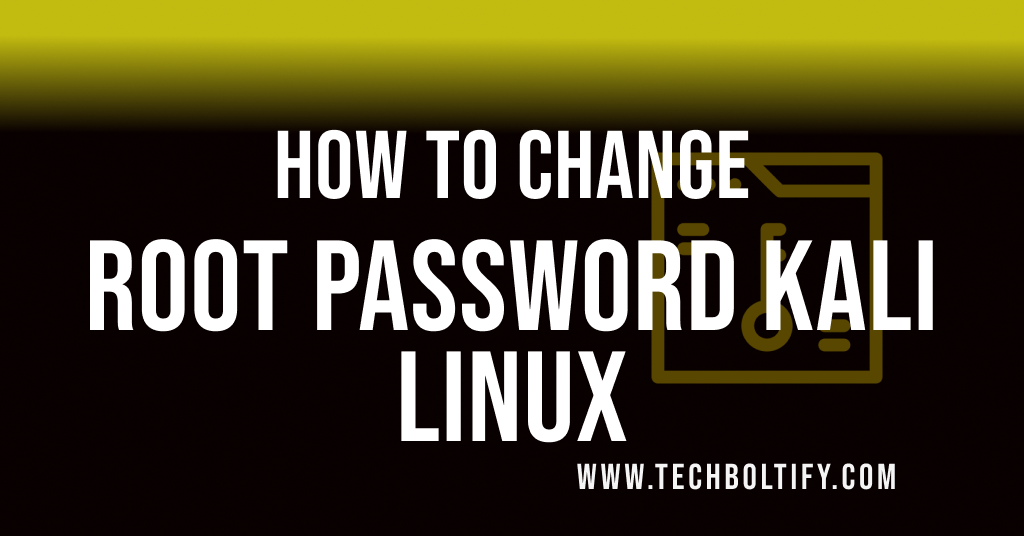
Previously known as Backtrack Linux, Kali Linux is widely used by ethical hackers, penetration testers, and cyber security professionals. It includes an extensive range of pre-installed tools for tasks such as penetration testing, digital forensics, and security research.
In this article, I will explain the key features of Kali Linux, guide you how to change the root password Kali Linux, and discuss its advantages and disadvantages.
Key Features of Kali Linux
- Wide Range of Tools: Contains popular tools like Nmap, Metasploit, Wireshark, Aircrack-ng, Burp Suite, and more.
- Customizable and Lightweight: Although its power, Kali Linux can run on minimal hardware and can be customized to suit specific needs.
- Live Boot Option: Users can run Kali from a USB or CD exclusive of installing it on a system, which is appropriate for testing and security audits on the go.
- ARM Support: Kali supports numerous ARM-based devices, making it ideal for penetration testing on devices like Raspberry Pi.
- Routine Updates: The system is regularly updated to ensure users have the latest tools and features.
- Open-Source and Free: Kali is completely open-source, with all tools and features freely accessible.
Common Use Cases
- Penetration Testing: Testing networks, applications, and systems for vulnerabilities.
- Digital Forensics: Using dedicated tools to analyze data and recover proof from digital devices.
- Security Audits: Assessing system security and compliance with industry standards.
- Reverse Engineering and Exploitation Research: Tools for analyzing binaries and understanding malware.
- Network Security: Performing network sniffing, packet analysis, and wireless network testing.
Getting Started with Kali Linux
- Download and Install: Kali Linux is available from the official Kali Linux website. You can install it on your main OS, run it as a virtual machine, or boot it from a USB.
- Learn the Basics: Familiarize yourself with the terminal and the Kali-specific tools. Many resources are available online, including documentation on the official website.
- Practice Safely: Use a controlled environment, like a virtual machine, to ensure your work doesn’t unintentionally impact other systems.
Kali Linux is a powerful system but requires a solid understanding of security principles and Linux fundamentals to use effectively.
Methods to Install Kali Linux
There are four distinct ways to use Kali Linux on a personal computer.
Ø Live USB Mode: live USB pack that can be installed on Kali Linux should only be 8 GB in size. In some cases, Live USBs allow permanent storage, but also require some configuration. A working installation of the operating system can be booted.
Ø Hard Disk Installation: Kali Linux can also be installed on a hard disk, which is a permanent installation, and can be overwritten to ensure that the installation is permanent.
Ø Virtualization: Kali Linux can also be installed on a virtual machine which does not have huge hardware requirements. The main advantage of installation on a virtual machine is that it is not part of any negative process in the system from Direct but is a separate machine that runs on a limited hardware configuration.
Ø Dual-Boot: In this scenario you can install Kali Linux alongside your existing operating system, and you can use two operating systems simultaneously which is a good practice as you can switch operating systems whenever you want.
Change root password kali Linux
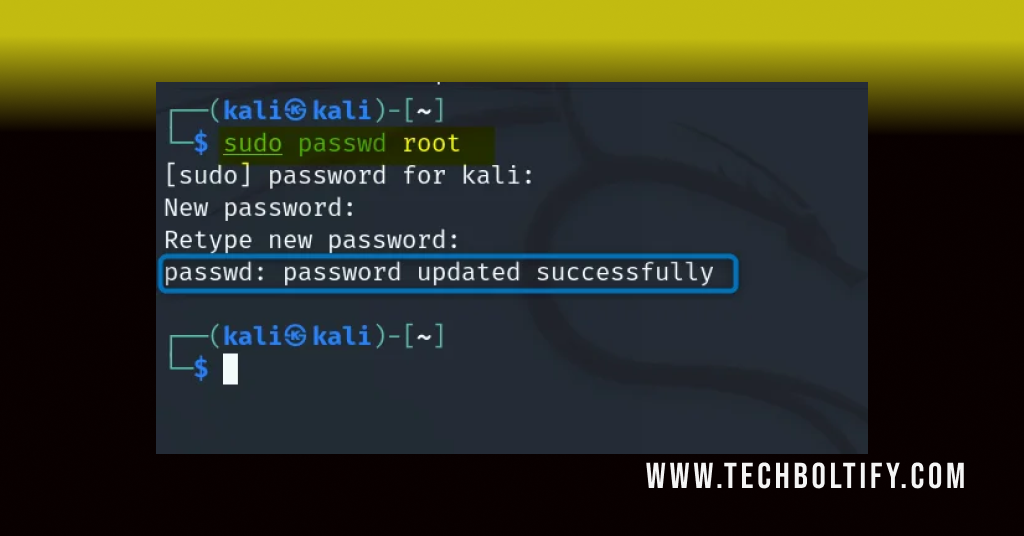
If you have installed Kale Linux then first change its root password because you have installed it fresh so don’t forget to keep this in mind you must change its root password how to change it all Below is the step by step guide.
- Open Kali’s command line Terminal
- Press Ctrl + Alt + T to open the Terminal Interface
- Enter the following command.
- Use the command sudo passwd root.
- When prompted enter your system’s root command. If this is a fresh install of Kali, the default password will be set to ‘kali’
- When prompted enter your new command. Be sure to make your new command unique, lengthy, and something that you can remember.
Advantages:
- It has 600+ Penetration testing and network security tools pre-installed.
- It is completely free and open source. So, you can use it for free and even contribute for its development.
- It supports countless languages.
- Great for those who are average in linux and have their hands on Linux commands.
- Could be easily used with Raspberry Pi.
Disadvantages:
- It is not recommended for those who are new to Linux and want to learn Linux.(As it is Penetration Oriented)
- It is a tad slower.
- Some software may malfunction.
Wrapping Up
In this guide, I have explained to you the methods to Change root password kali Linux, which is essential for data protection and system integrity. Regularly updating your root password is crucial for maintaining security. By following the steps above, you can quickly change your password.
Tech
Unlocked 5G Phones: The Better Option for IT Deployment and Business
Efficiency and flexibility are not only competitive advantages in today's enterprise tech environment, but also essential for survival. One piece of equipment is frequently disregarded as companies grow their remote teams, scale their IT infrastructure, and manage BYOD environments: smartphones.
In particular, business buyers who require flexible, future-proof solutions at scale are quickly adopting the wholesale phones category as the gold standard. For what reason? Because limitations are liabilities and connectivity will be crucial in 2025 and beyond.
The True Implications of "Unlocked 5G" for Business
For IT managers, having an unlocked 5G phone is a logistical and operational advantage rather than just a retail differentiator. These gadgets are essential for the following reasons:
Cross-network functionality: Provisioning and porting lines no longer requires coordination with particular carriers. "Unlocked" refers to flexibility.
Global deployment: Teams that are operating or traveling overseas can quickly stay connected by inserting local SIM cards.
Reduced vendor lock-in: Change service providers when it makes sense rather than when you are compelled to by contracts.
Autonomy is the key word here. When devices are unlocked, organizations have complete control over the location, timing, and functionality of their devices.
Simplifying IT at Scale
cell phone wholesalers make almost every step of the asset lifecycle easier for IT departments entrusted with deploying, maintaining, and rotating hundreds or thousands of devices:
Onboarding is made easier because a single device SKU can be used by teams, roles, and locations.
Quicker swap-outs: Outdated or malfunctioning units can be swapped out without having to worry about compatibility.
Streamlined inventory: By maintaining a single standard device specification, warehousing requirements are reduced.
These efficiencies aren't merely theoretical; they also save time and lower the soft costs that come with having too many complicated device portfolios.
The Benefits of 5G: Why They Are Important Now
Even though 4G is still used in many networks today, its shortcomings in commercial applications are becoming more and more apparent. 5G devices provide:
Increased upload/download speeds Perfect for high-definition conferencing, cloud-based workflows, and sharing large files.
Reduced latency is essential for live collaboration, remote IT support, and real-time diagnostics.
Improved battery efficiency: A lot of 5G phones have better chipsets and more intelligent power control.
When it comes to future planning, making an investment in 5G now guarantees that your devices won't become outdated before their anticipated lifespan is up.
Unlocked 5G Models Perfect for Business Implementation
Not all phones are made equal, particularly when it comes to weighing performance, compatibility, and price. In 2025, the following models will be among the most popular with business buyers:
The iPhone 13 and iPhone SE 3rd Gen (Unlocked) are dependable, safe, and well-known in business iOS settings.
The unlocked Samsung Galaxy S22/A53 5G offers Android performance and broad carrier compatibility in the US and abroad.
Google Pixel 6a/ 7 (Unlocked): Excellent security updates, enterprise management tools, and a clean operating system.
The Motorola Edge/G Stylus 5G offers cost-effective performance for contractor or mid-tier deployments.
All of these devices are fully compatible with enterprise MDM systems and support 5G across major carriers.
Questions to Consider Before Purchasing
More than just a good deal is required when sourcing 5G unlocked phones for business; you also need confidence, consistency, and compliance. This is a list:
Are the gadgets carrier- or factory-unlocked? Factory is always the best option.
Are IMEIs authenticated and clean? particularly crucial if purchasing a refurbished item.
What is the guarantee? A 6-month minimum is typical for business buyers.
Does condition grading have a clear record? Grade A or A+ units help prevent problems with downstream support.
What is the RMA rate? Seek out vendors with RMA rates less than 0.5 percent.
Corporate-Owned vs. BYOD: How Unlocked 5G Fits Both Offering employees the option of unlocked 5G phones guarantees they won't be constrained by network restrictions, even in Bring Your Own Device (BYOD) situations. These phones provide IT complete control over corporate-owned deployments without tying them down to a particular telecom provider.
Regardless of whether you purchase, lease, or provide stipends for mobile devices, unlocked models make device provisioning easier overall.
FAQs for Leaders in Procurement and IT
Why are unlocked 5G phones the best for business use?
Since unlocked phones can be used with any carrier, IT teams have more control and provisioning delays are decreased.
Is mobile device management (MDM) supported by unlocked devices?
MDM tools like Intune, AirWatch, and MobileIron are supported by well-known enterprise models like the iPhone, Samsung Galaxy, and Pixel.
Does factory-unlocked differ from carrier-unlocked in terms of quality?
Factory-unlocked usually has no firmware restrictions and no remaining carrier apps, making it cleaner.
How long can 5G phones that have been unlocked be used for work?
The majority of models last three to five years, depending on internal specifications and OS support.
Is it possible to order multiple models in a single wholesale order?
Yes. The majority of enterprise-focused suppliers provide mixed-model orders according to the particular requirements of your department.
How long does it typically take to complete bulk unlocked phone orders?
Especially for items that are in stock, trustworthy suppliers ship the same or next day.
Are these devices returnable or covered by warranty?
Yes, sellers who prioritize their business usually provide a 6-month warranty and low RMA fees.
The main lesson
The move to 5G phones that are unlocked is a sensible business move, not a fad. The benefits quickly add up, ranging from easier deployment to worldwide scalability and longer device lifespan. Unlocked 5G devices provide flexibility and future-readiness without sacrificing performance, whether you're overseeing hundreds of smartphones or getting ready for a 2025 update.
Do you want to expand your fleet of devices?
View a reliable selection of unlocked 5G phones that are A+ graded, business-ready, and built for speed and scale here.
Tech
The Benefits of AI Integration in Modern Business Operations
The Benefits of AI Integration in Modern Business Operations
Artificial intelligence has become a cornerstone of innovation in the business world. With advancements in machine learning and data analytics, AI is redefining the way companies operate and engage with customers. Its capability to process large volumes of data and automate complex processes is transforming industries globally. As organizations seek competitive advantages, integrating AI into their operations is no longer an option but a necessity. Below, we explore how AI is shaping the future of business efficiencies, customer relations, and strategic decision-making.
The Role of AI in Streamlining Business Workflows
The infusion of AI into business workflows is revolutionizing how tasks are managed and executed. AI algorithms are adept at sorting through data, automating repetitive tasks, and providing actionable insights, freeing up valuable time for employees to focus on more strategic endeavors. This shift towards automation not only increases productivity but also enhances the accuracy and consistency of outputs.
By integrating AI into their systems, companies can optimize their operations for peak efficiency. AI-powered tools can predict workflow bottlenecks before they occur, enabling managers to address potential issues proactively. This level of foresight was previously unattainable and is now pivotal in maintaining smooth operations.
Given these advancements, it’s clear that AI is indispensable for modern businesses looking to streamline their operations. Businesses need an in-depth understanding of “What is AI integration, and how to ensure that businesses transition smoothly into intelligent workflow management through solutions like BA Insight?”
Leveraging AI for Data-Driven Decision Making in Business
Data is a critical strategic asset, and AI is the key to unlocking its true potential. AI systems can compile and analyze data from disparate sources, providing businesses with the comprehensive insights needed to make informed decisions. By leveraging predictive analytics, companies can forecast future trends and market demands, positioning themselves ahead of competitors.
Additionally, AI’s capacity to rapidly process and interpret complex data sets makes it an invaluable tool for risk assessment. Businesses can anticipate potential operational, market, or regulatory risks, thereby mitigating them with strategic planning. This level of foresight is unprecedented and can protect companies from significant losses.
Real-time decision-making is another area where AI is having a profound impact. Quick, data-driven responses to changing market conditions can mean the difference between seizing an opportunity and missing it. AI’s ability to provide instant insights ensures that organizations can pivot at a moment’s notice without compromising the accuracy of their decisions.
The Impact of AI on Operational Efficiency and Cost Reduction
The implementation of AI drives significant improvements in operational efficiency. By automating routine tasks and processes, AI enables businesses to reduce the time and resources traditionally required to complete work. This results in faster turnaround times and the ability to scale operations without proportionally increasing the workforce.
AI’s influence on cost reduction extends into various aspects of business operations, from supply chain management to customer service. For instance, AI can optimize inventory levels based on predictive demand forecasting, minimizing excess stock and associated holding costs. In customer service, AI chatbots can handle a high volume of inquiries without additional staff, cutting down on operational expenses.
By reducing reliance on manual processes, AI also diminishes the likelihood of human error, which can be a significant source of financial loss. Moreover, maintenance and operational costs can be drastically lower, as AI-driven systems often require less intervention and can predict when maintenance is needed, averting costly downtime.
Navigating the Challenges and Risks of AI Adoption in Business Operations
While the benefits of AI are extensive, adopting this technology is not without its challenges. Businesses must carefully consider the implications of AI integration, such as the significant initial investment in technology and the need for skilled personnel to manage AI systems effectively. Companies must also navigate the cultural shifts required to embrace AI-driven processes.
Data privacy and security are paramount concerns when implementing AI solutions. With the increasing reliance on data, ensuring it is processed and stored securely is crucial. Organizations must establish robust data governance frameworks to mitigate the risks of data breaches or misuse.
Overall, AI integration offers transformative benefits for modern businesses, driving efficiency, enhancing customer experiences, and enabling data-driven decision-making. Despite the challenges, the strategic value of AI is evident, positioning those who embrace it effectively to lead in an ever-competitive business environment.
Tech
How a Franchise Consultant Can Assist You In Expanding Your Tech Business
In today’s highly competitive technology sector, expansion is often a key goal for entrepreneurs seeking to grow their influence, revenue, and market share. One strategic pathway that many tech business owners consider is franchising. However, the complexities of franchising—ranging from legal frameworks to operational consistency—can be overwhelming without the right guidance. That’s where a franchise consultant comes into play. A skilled franchise consultant can be instrumental in turning a successful tech business into a scalable franchise model, ensuring both strategic growth and long-term sustainability.
Assessing Franchise Readiness
Before launching into franchise expansion, it is critical to determine whether your tech business is ready for such a move. Franchise consultants like Infinity Business Growth Network begin by conducting a thorough evaluation of your current operations, systems, branding, and profitability. This assessment helps identify if your business model is replicable and attractive to potential franchisees. For tech companies, which often involve specialized services or products, consultants also examine whether technical training and support can be standardized across locations.
Developing a Scalable Model
One of the main challenges in franchising a tech business is creating a model that can be easily duplicated. A franchise consultant helps you distill your unique business processes into a formalized structure. This includes the development of operations manuals, proprietary software guidelines, service protocols, and training programs. These tools must ensure that franchisees can deliver the same level of quality and innovation your brand is known for, regardless of their location.
In tech businesses, where service delivery or product development often relies on complex systems, consultants pay special attention to how those systems are documented and taught. Their aim is to reduce reliance on key individuals and build a framework that others can follow without losing efficiency or innovation.
Navigating Legal and Regulatory Compliance
Franchising involves significant legal considerations, including the development of a Franchise Disclosure Document (FDD), compliance with federal and state franchise laws, and trademark protection. A franchise consultant collaborates with legal experts to help you prepare all necessary documentation and ensure compliance with all regulatory requirements.
In the tech space, where intellectual property and data security are paramount, consultants also help you build legal safeguards into your franchise model. This includes guidelines for software licensing, protection of proprietary code, and adherence to data privacy laws across multiple jurisdictions.
Strategic Franchise Marketing and Recruitment
Once your franchise system is in place, the next step is attracting qualified franchisees. Franchise consultants assist in developing and executing a targeted marketing strategy to reach potential investors who align with your business vision. They know how to position your tech brand in the marketplace to attract entrepreneurs with the technical know-how or the interest to operate in the tech industry.
Moreover, consultants help you define the ideal franchisee profile and set up a recruitment process that screens for compatibility, competence, and cultural fit. This ensures that each new franchisee strengthens the brand rather than dilutes it.
Providing Ongoing Support and Performance Tracking
The role of a franchise consultant doesn’t end once the first few units are opened. Many consultants offer continued support, helping franchise owners refine their systems, improve training, and solve operational challenges. They can also help establish metrics and key performance indicators (KPIs) that allow you to monitor franchisee success and overall network health.
In the ever-evolving tech industry, where tools and trends shift quickly, having a consultant to assist with adapting and updating systems across the franchise network can be a major competitive advantage.
Conclusion
Expanding your tech business through franchising is an ambitious but achievable goal—provided you approach it with a solid strategy and expert guidance. A franchise consultant brings not only deep knowledge of franchising systems but also industry-specific insight to help you scale efficiently and sustainably. From evaluating readiness and creating replicable models to ensuring legal compliance and recruiting the right partners, their expertise helps transform your tech venture into a powerful, franchised brand. If you’re serious about expansion, partnering with a franchise consultant could be your smartest first move.
-
Tech10 months ago
AI and Freight Management
-
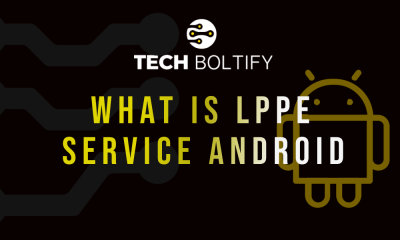
 Tech1 year ago
Tech1 year agoLPPe Service Android App and its Functions – How to Remove it
-

 Tech1 year ago
Tech1 year agoWhat is a Permission Controller – Control Manager Notifications
-
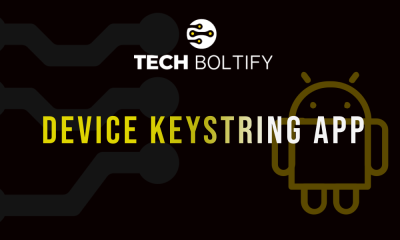
 Tech1 year ago
Tech1 year agoWhat is Device Keystring App On Android
-

 Tech1 year ago
Tech1 year agoWhat is Summit IMS Service – How to Stop Syncing on Your Android Device
-
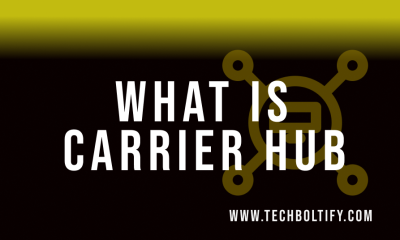
 Tech1 year ago
Tech1 year agoWhat is Carrier Hub – How to Resolve Processing Requests Issues
-

 Tech1 year ago
Tech1 year agoMeta App Manager – What is Meta App Installer
-

 Tech1 year ago
Tech1 year agoWhat is Cameralyzer Samsung – How to Fix or Uninstall Cameralyzer on Android